Overview of One.com + SiteTran Integration
This guide offers a straightforward, step-by-step approach to making your One.com website multilingual in just a few minutes. Anyone can follow along successfully, no technical background needed.
Expanding your online business's reach to a global audience has never been easier for One.com users thanks to SiteTran. Whether you're looking to attract new customers from different backgrounds or enhance the user experience for your current international clientele, this guide will walk you through the entire process.
Let's dive into the world of website translation and unlock new possibilities for your One.com site, with SiteTran!
Prerequisites:
A One.com website that you want to translate.
A SiteTran site that you will integrate with Flexbe. If you haven’t already, sign up for SiteTran and create a (free) SiteTran site.
Time needed:
Estimated time needed: 3 minutes.
Let’s get started.
Get your Widget Code
First, retrieve your widget code from SiteTran. If you haven’t already signed up for SiteTran, it only takes 30 seconds. After creating your account, create a new site in SiteTran to get your widget code, which will generate the language dropdown on your One.com site.
Copy the Widget Code
Click the "Copy" button to get your widget code. You will use this in a bit.
Your Widget Code is available when creating your SiteTran site. If you skipped this step you can also retrieve it from the widget page.
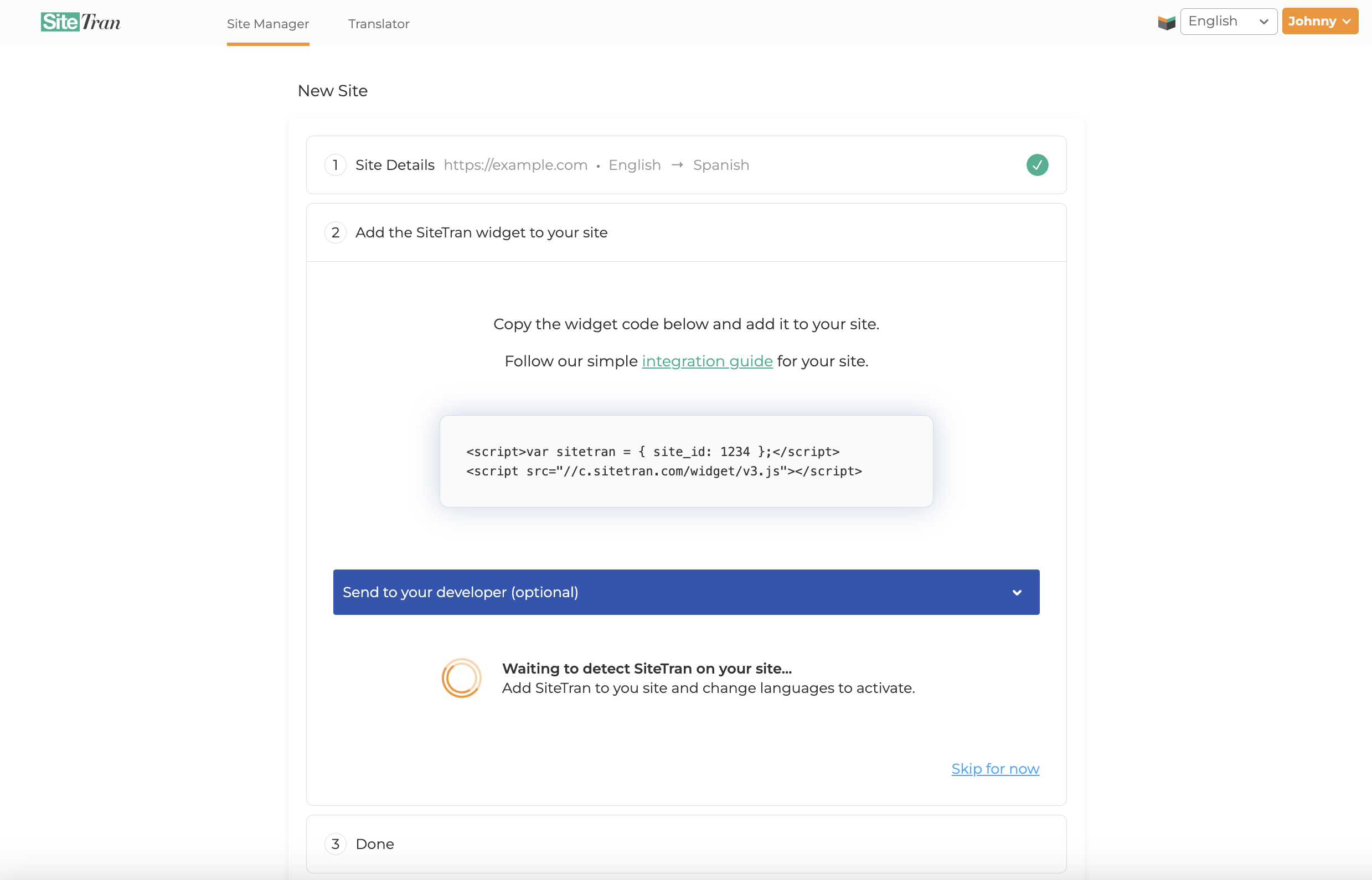
Integrating with One.com
Initial Login and Navigation
In a new tab, log in to your One.com website, then select Website Builder to start customizing your site.
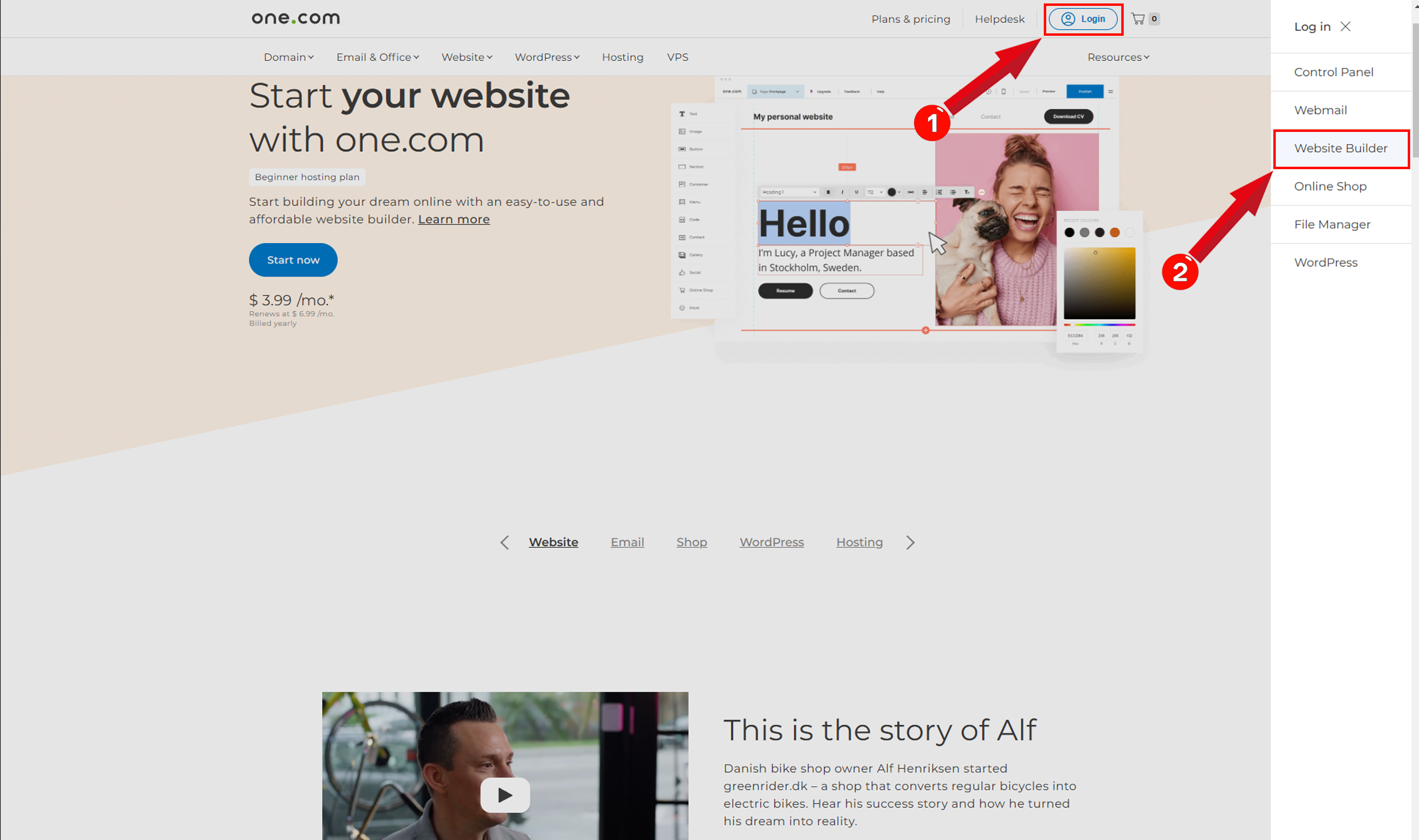
Access Widgets and Select Code
Once you’re on the Site Builder page, click on Widgets, scroll down, and select Code to add custom code to your site.
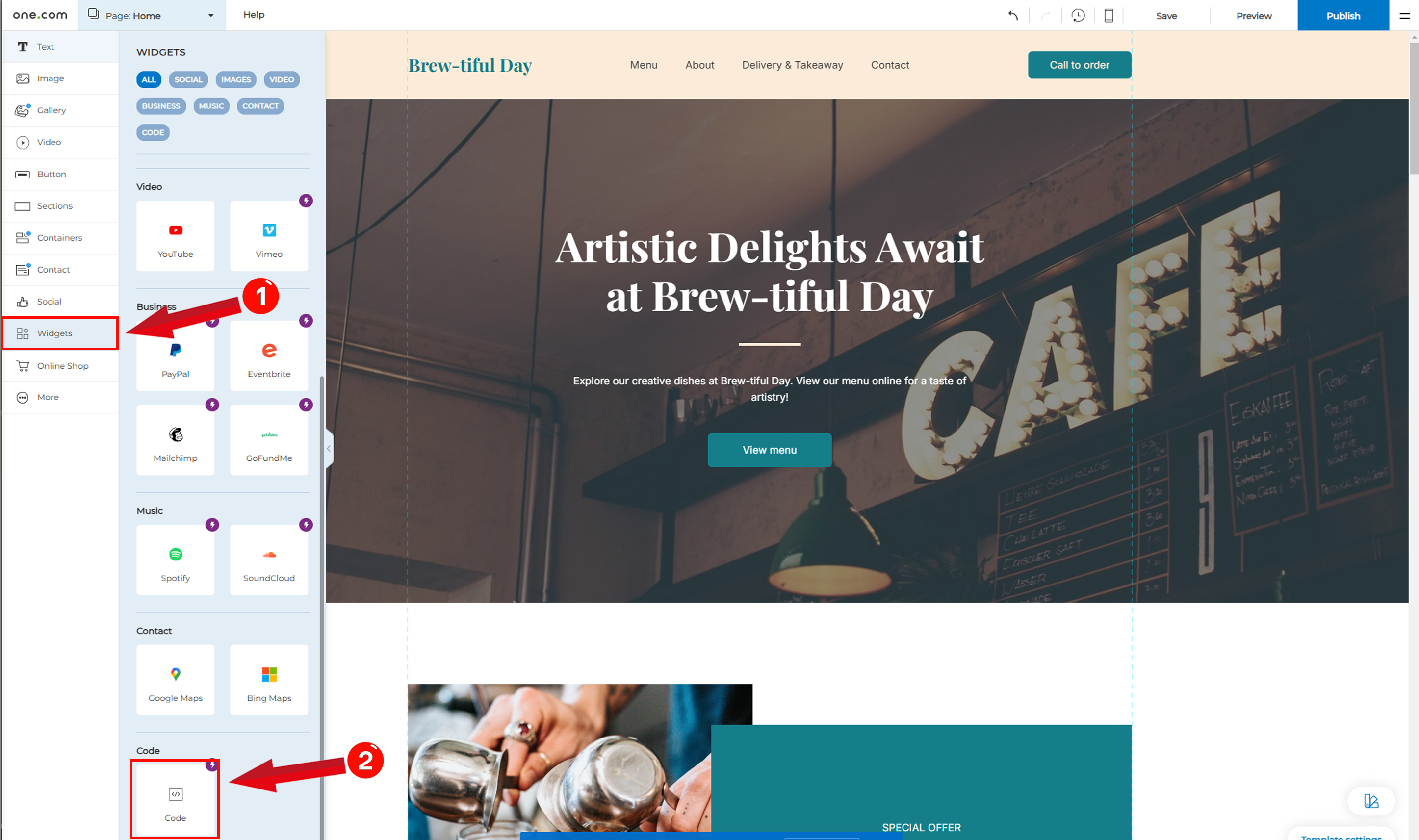
Paste Code in Pop-Up and Click Save
A pop-up window will appear where you can paste the SiteTran Widget Code that you copied earlier. Once the code is in place, click Save to apply the changes.
Your widget code looks like this:
<script>var sitetran = { site_id: your_site_id };</script>
<script src="//c.sitetran.com/widget/v3.js"></script>If you need help finding your code snippet, check out this article.
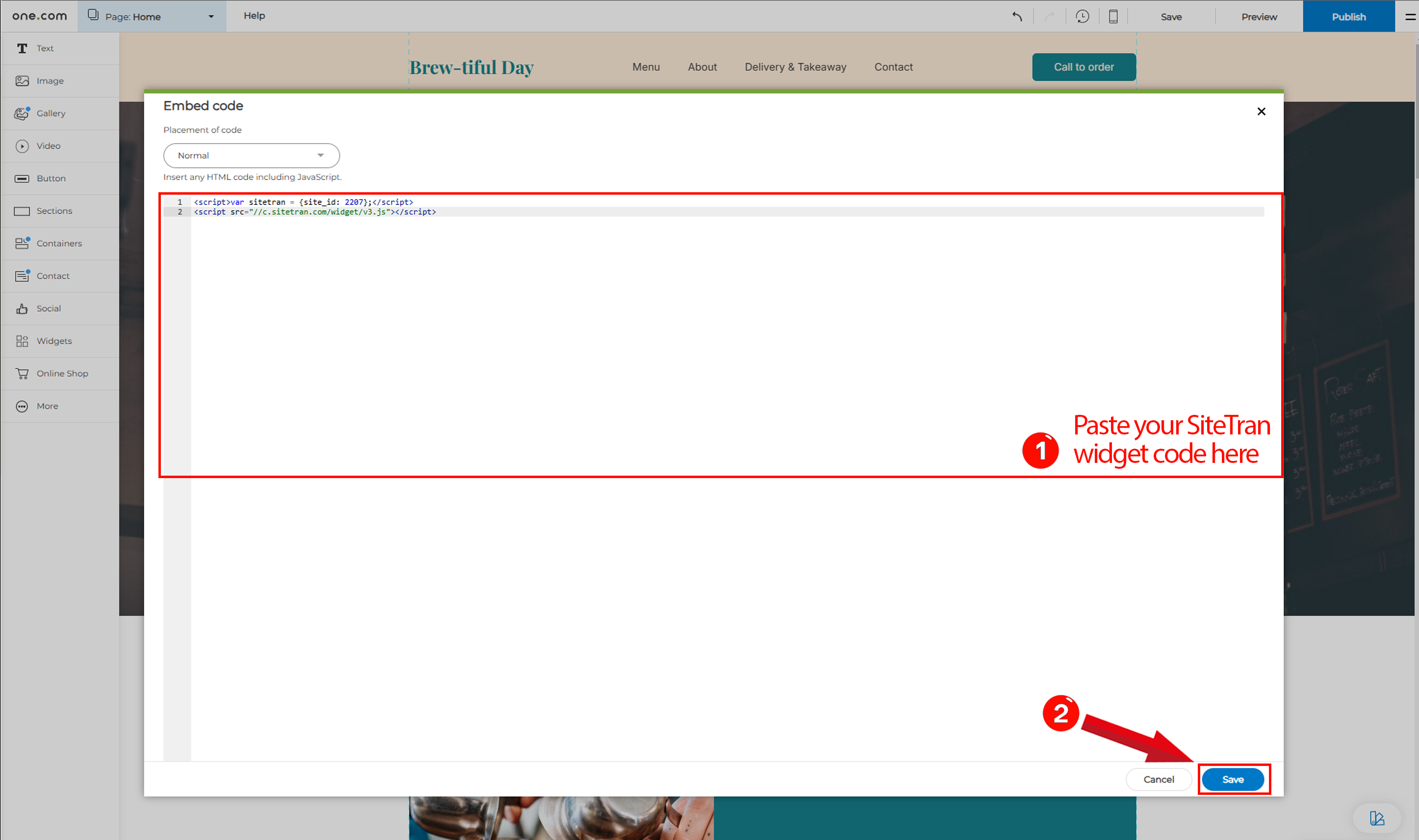
Verifying & Translating
Testing the Integration
After adding the code, a box labeled "Code" will appear as a confirmation. You can move this box if needed. Select Preview to check your site and test the widget’s functionality.
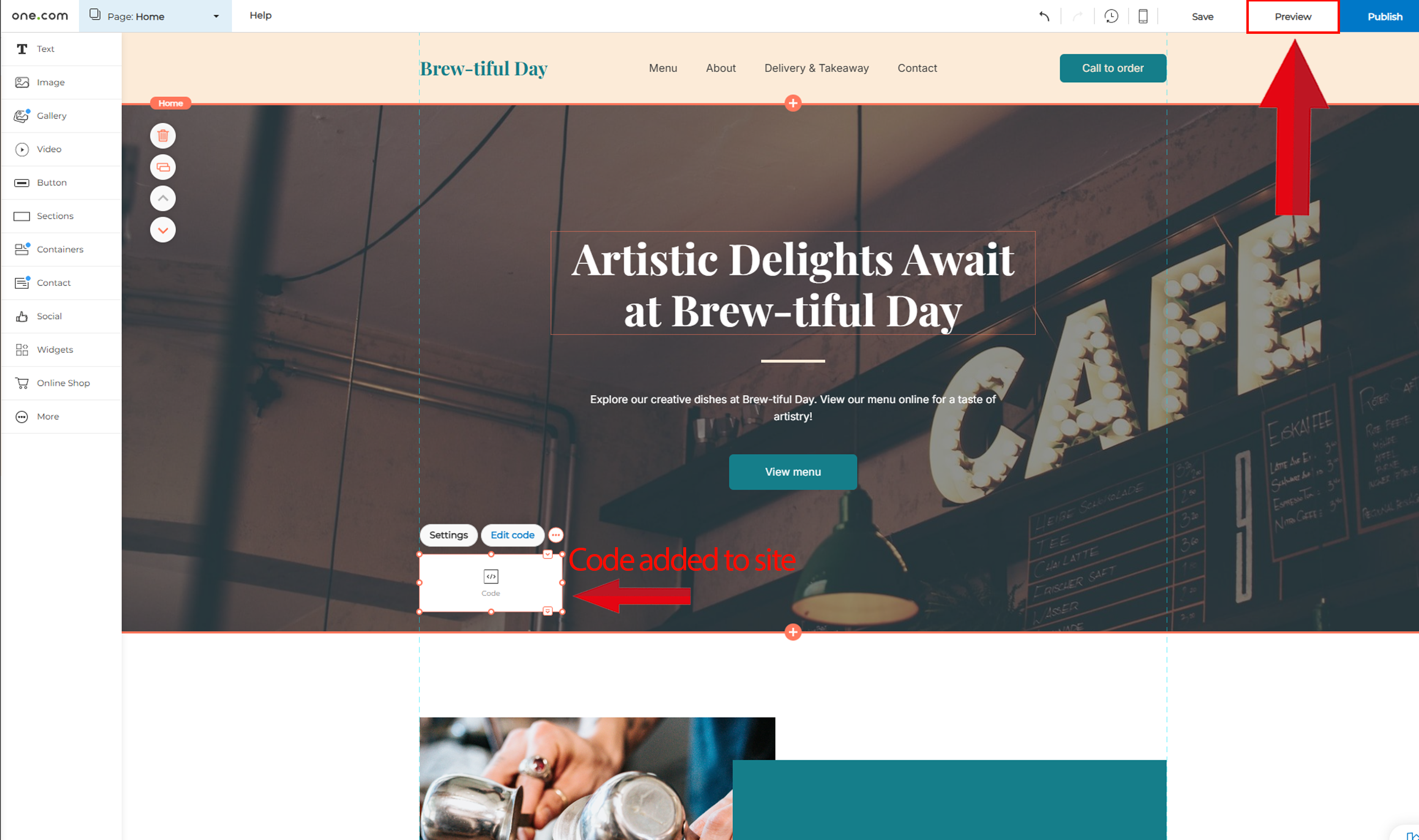
Locate the SiteTran Widget. Choose your new language from the dropdown, and SiteTran will begin discovering your phrases.
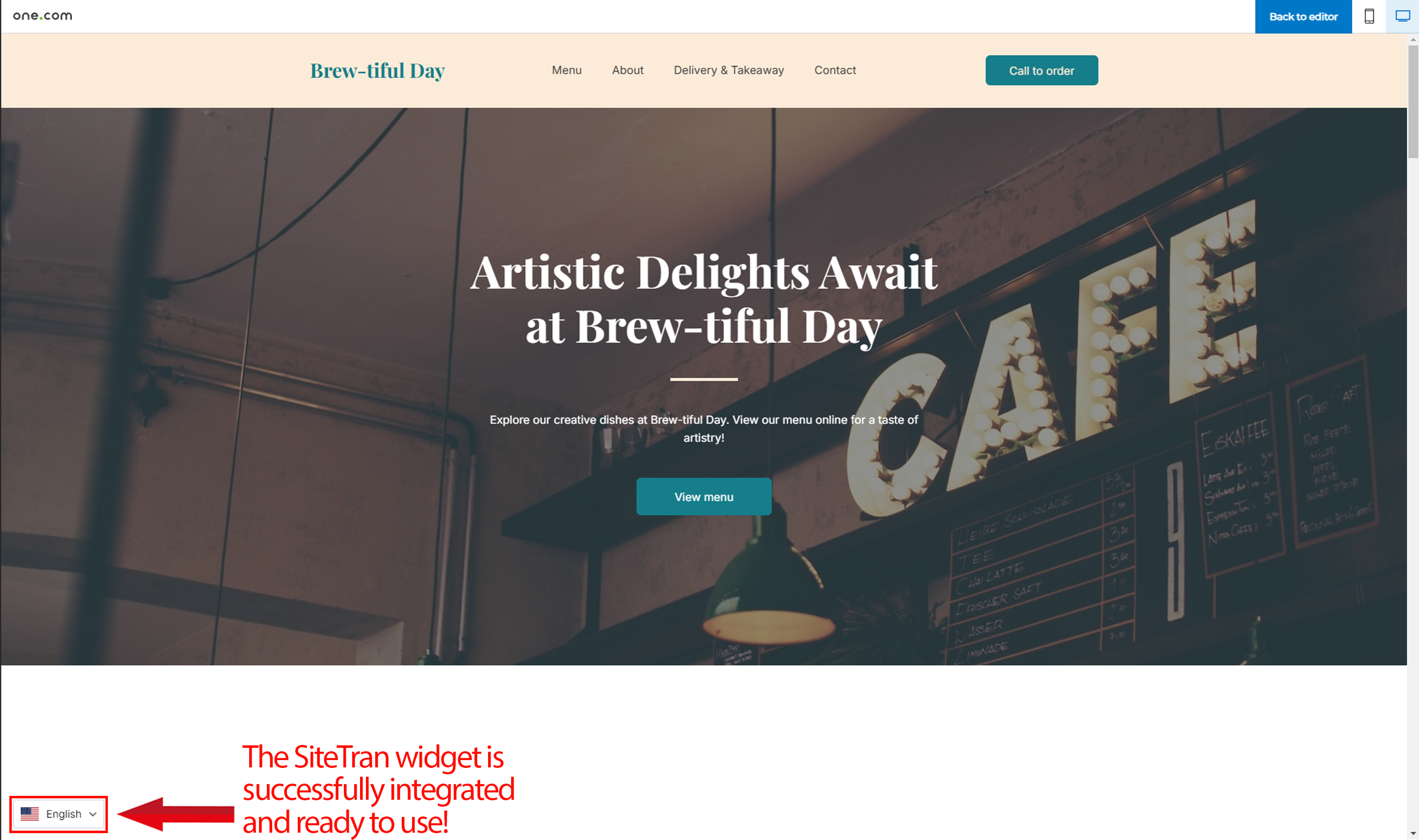
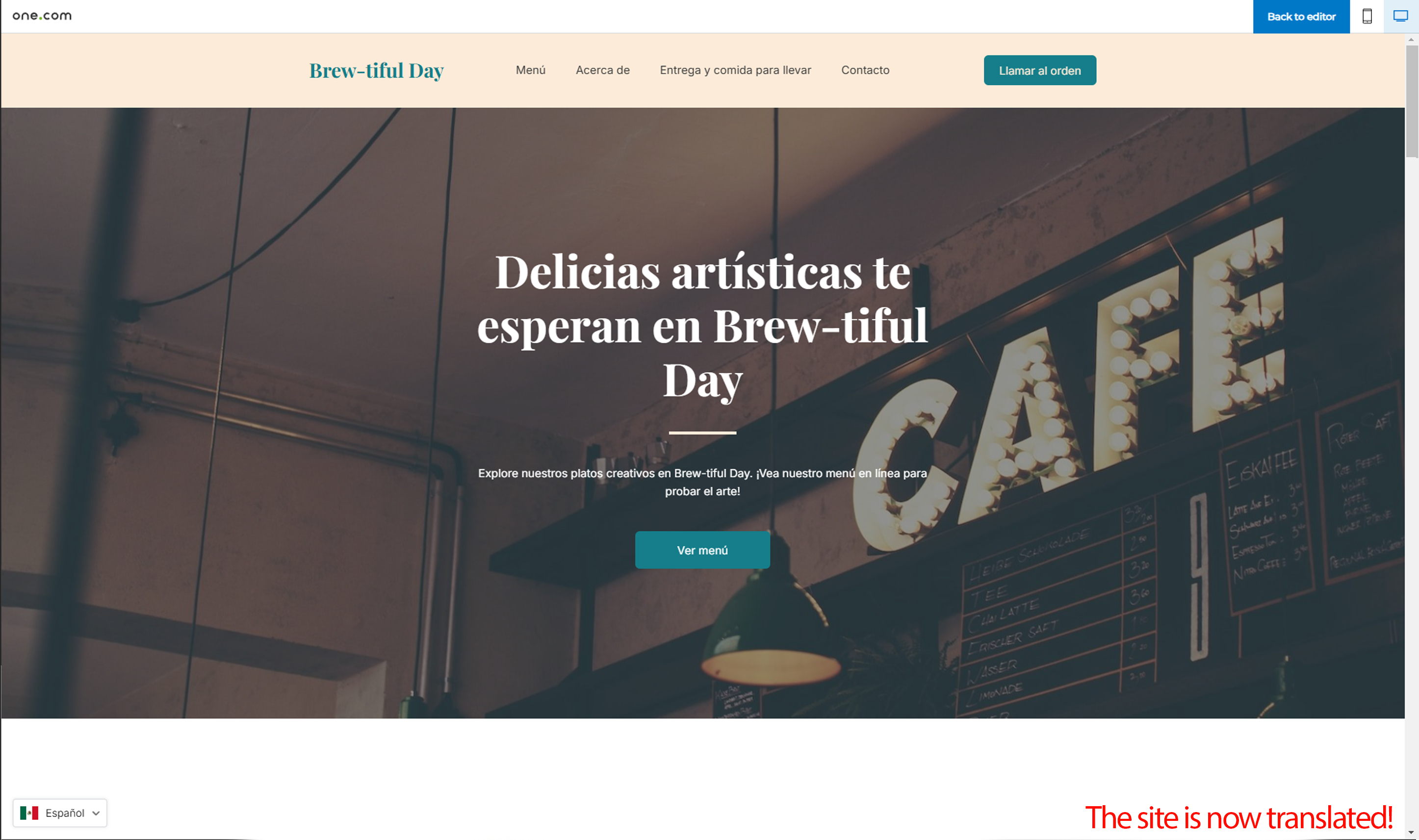
Congratulations! You have successfully integrated SiteTran with your One.com.
Guide to Translating
Translating is easy. Read our quick guide on translating for newcomers.
