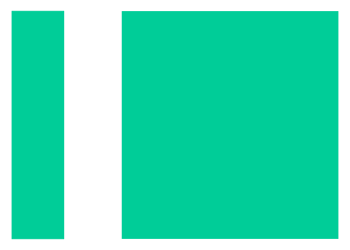Overview of IM Creator + SiteTran Integration
This guide offers a straightforward, step-by-step approach to making your IM Creator website multilingual in just a few minutes. Anyone can follow along successfully, no technical background needed.
Expanding your online business's reach to a global audience has never been easier for IM Creator users thanks to SiteTran. Whether you're looking to attract new customers from different backgrounds or enhance the user experience for your current international clientele, this guide will walk you through the entire process.
Let's dive into the world of website translation and unlock new possibilities for your IM Creator site, with SiteTran!
Prerequisites:
A IM Creator website that you want to translate.
A SiteTran site that you will integrate with IM Creator. If you haven’t already, sign up for SiteTran and create a (free) SiteTran site.
Time needed:
Estimated time needed: 4 minutes.
Let’s get started.
Get your Widget Code
First, retrieve your widget code from SiteTran. If you haven’t already signed up for SiteTran, it only takes 30 seconds. After creating your account, create a new site in SiteTran to get your widget code, which will generate the language dropdown on your IM Creator site.
Copy the Widget Code
Click the "Copy" button to get your widget code. You will use this in a bit.
Your Widget Code is available when creating your SiteTran site. If you skipped this step you can also retrieve it from the widget page.
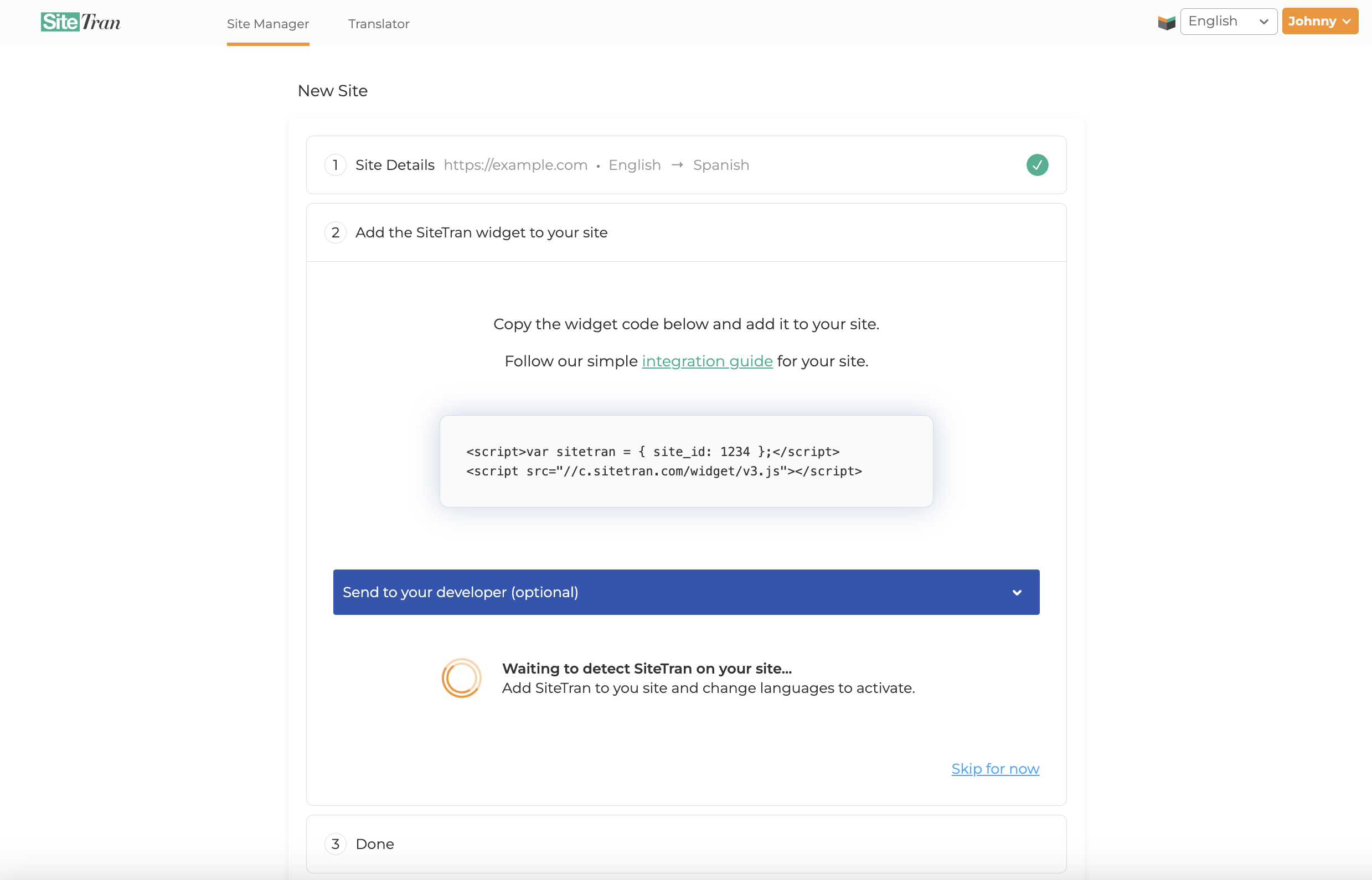
Integrating with IM Creator
Initial Login and Navigation
In a new tab, log in to your IM Creator website.
Choose Your IM Creator Website for Sitetran Integration
On the landing page after logging in, locate and click on the account, then the website where you want to add SiteTran Widget Code
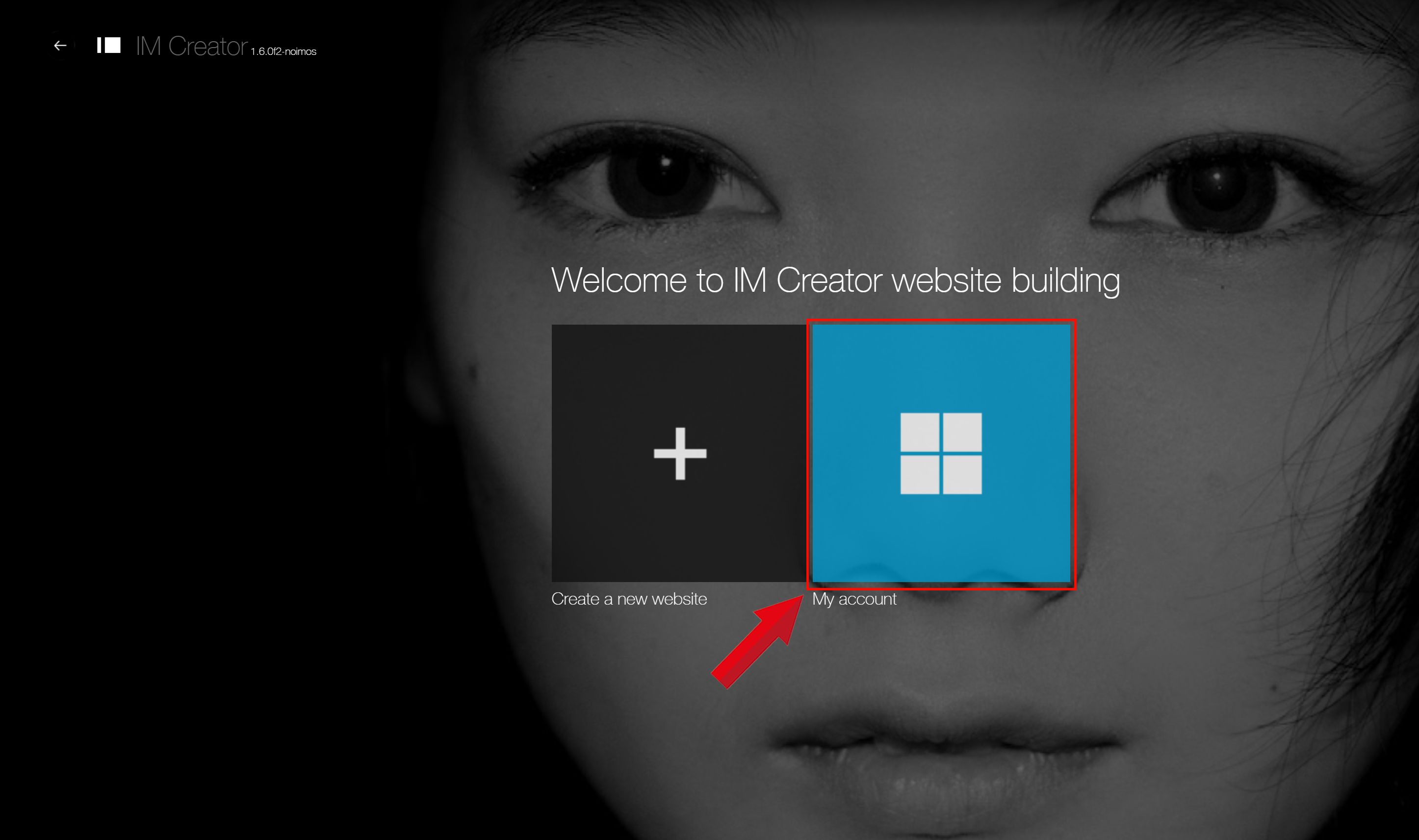
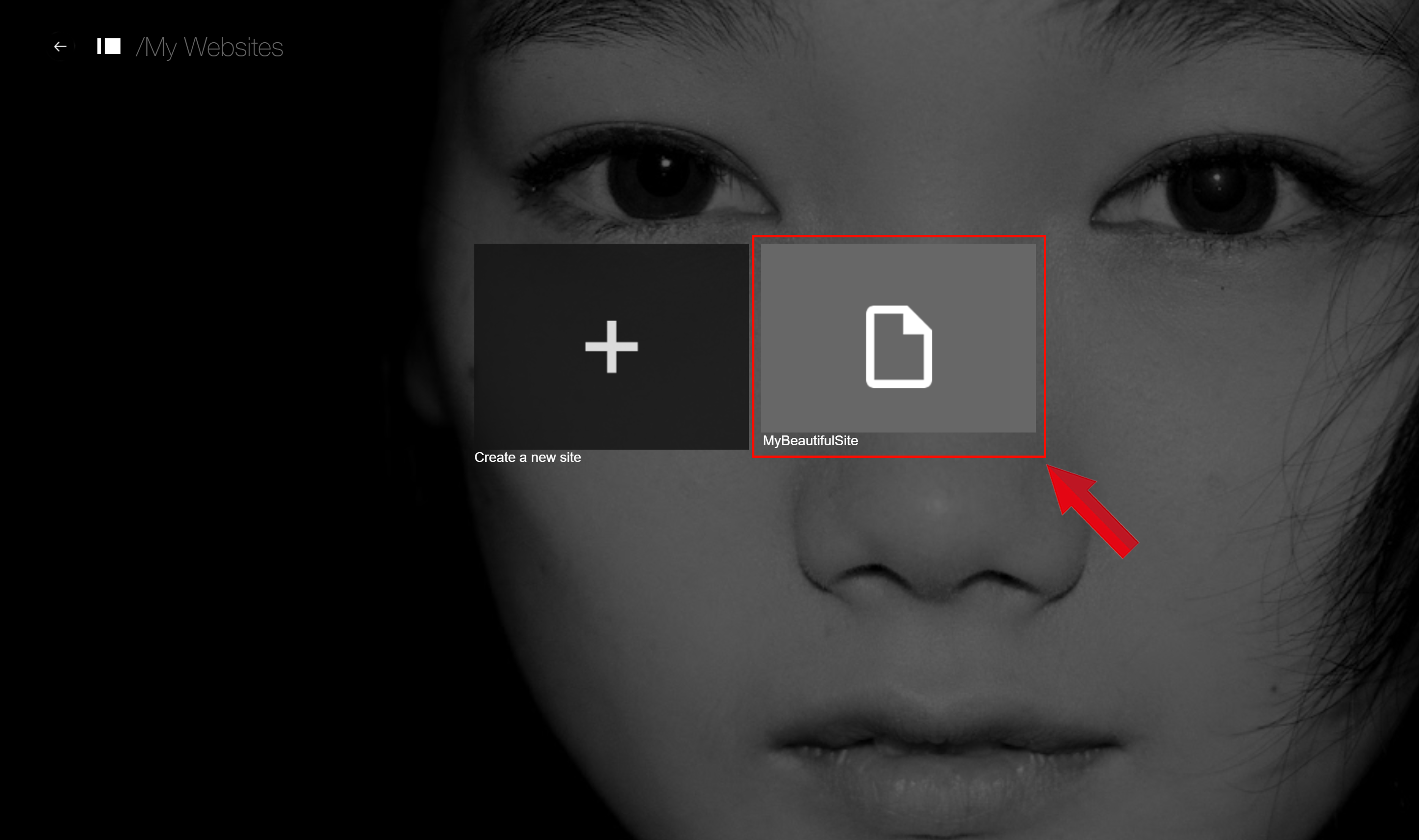
Hover Over "Settings" and Select "Site Settings"
Place your mouse over the "Settings" option in the menu, then click on "Site Settings" to proceed with adding the SiteTran widget to your IM Creator website.
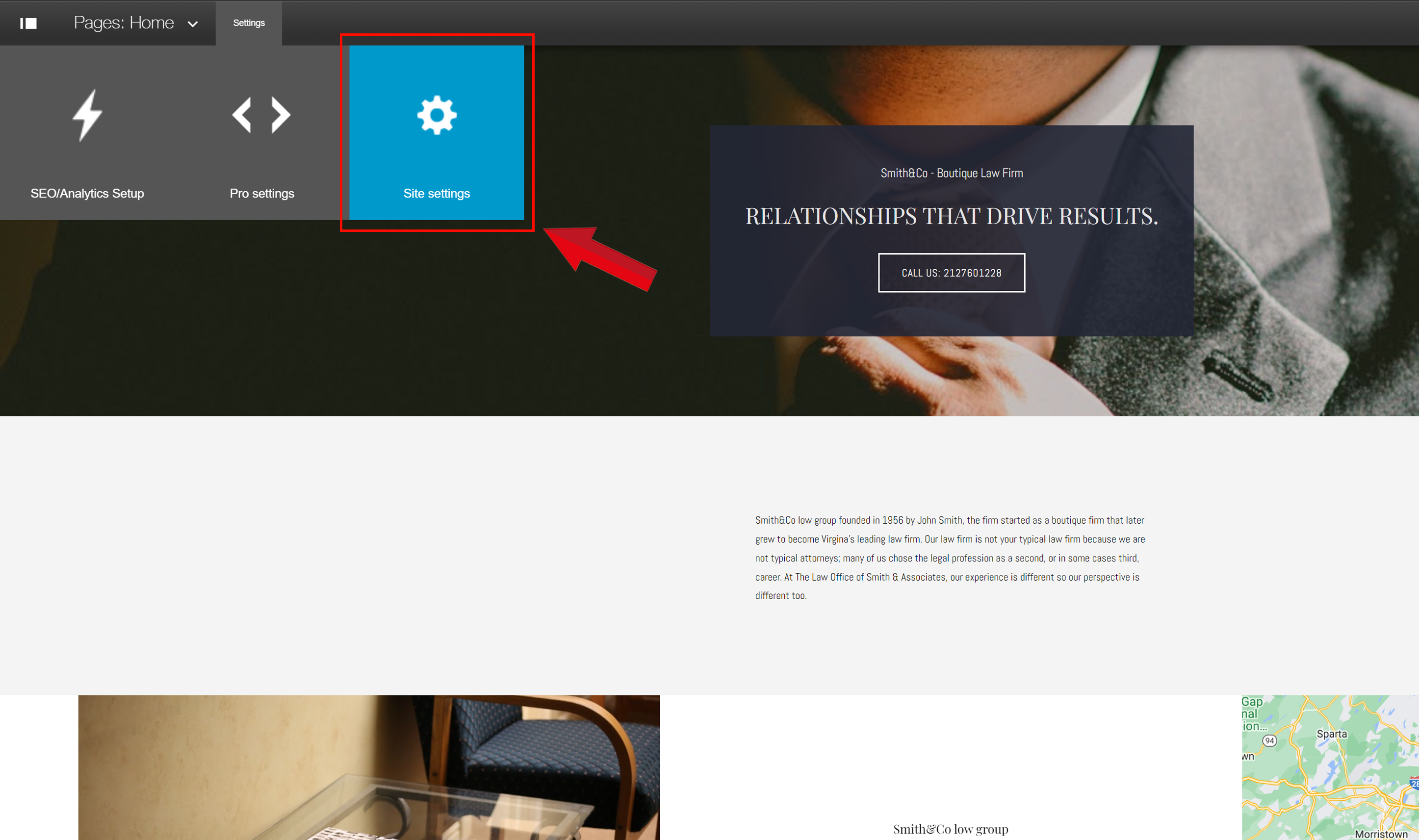
Access "Page Widgets" in Site Settings and Select "Custom"
Once the Site Settings panel appears on the right, click on "Page Widgets," then choose the "Custom" option to add the SiteTran widget to your IM Creator website.
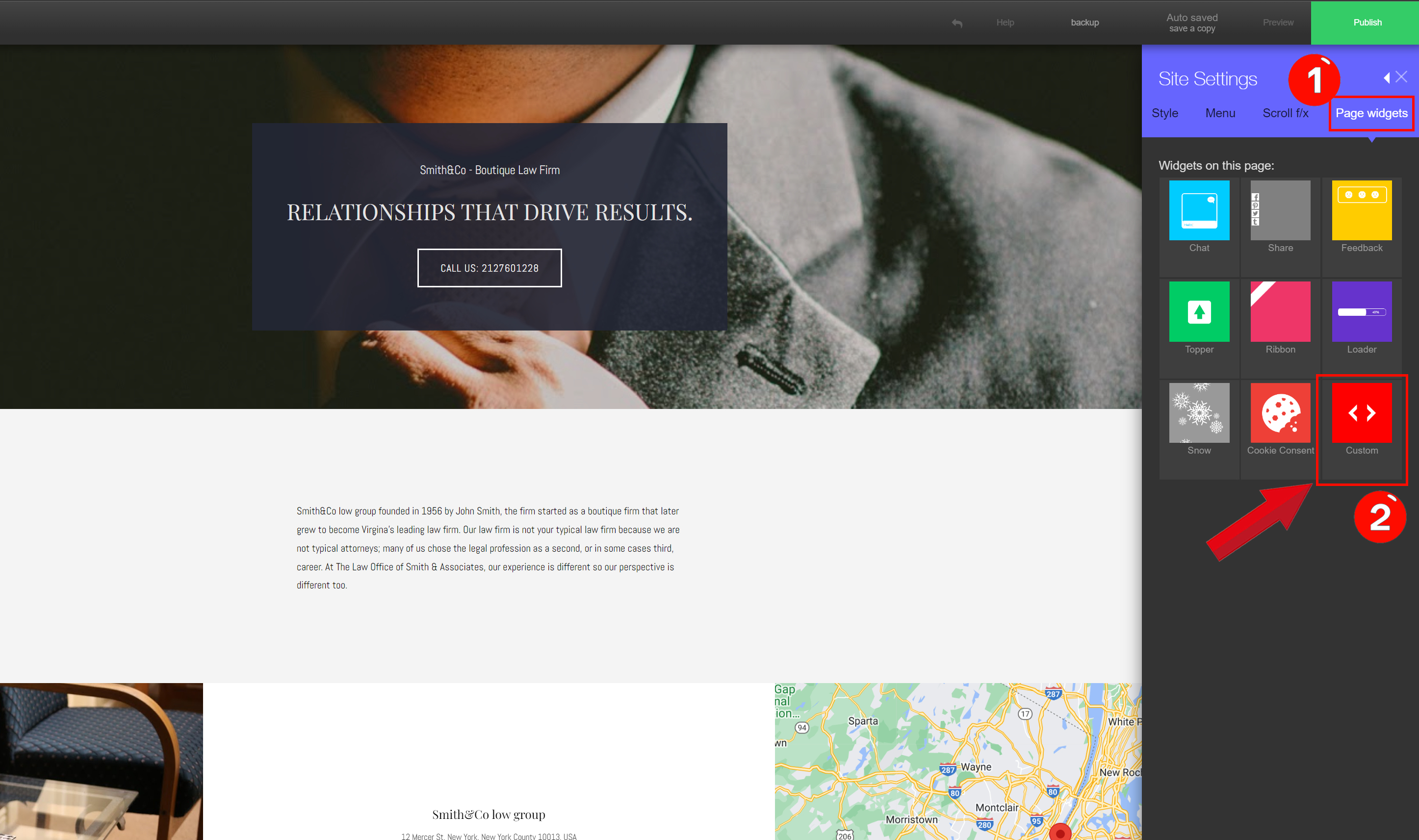
Click "Code" and Paste Your Sitetran Widget Code
In the right-side panel, click on "Code." A text box will appear with placeholder text instructing you to type your code.
Delete this default text, then paste the Sitetran widget code you copied earlier.
Your widget code looks like this:
<script>var sitetran = { site_id: your_site_id };</script>
<script src="//c.sitetran.com/widget/v3.js"></script>If you need help finding your code snippet, check out this article.
Finally, click "Save" to apply the changes to your IM Creator website.
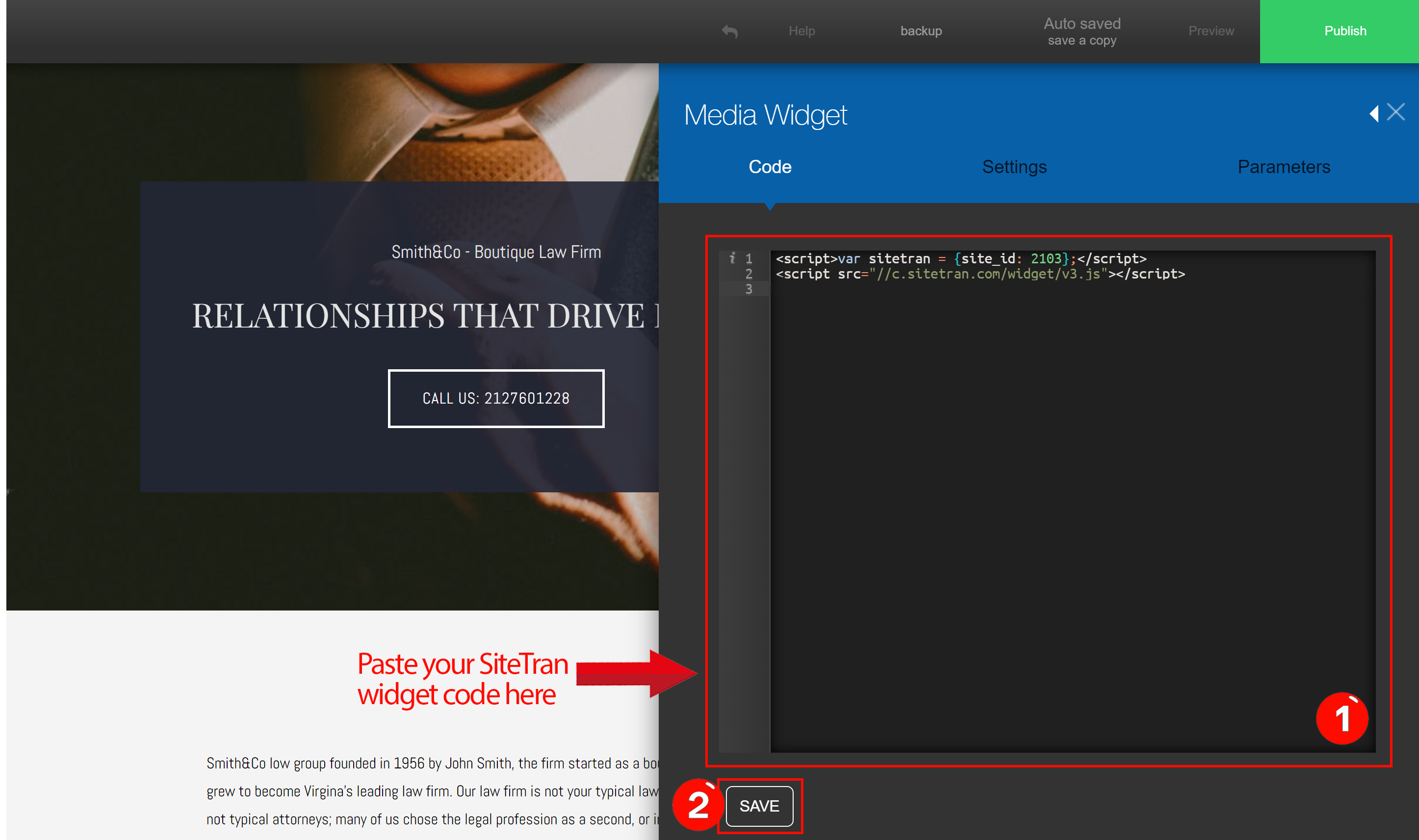
Verifying & Translating
Testing the Integration
After saving and closing the code box by selecting the "X" button, hover over the "Preview" option in the upper right, next to "Publish," and choose the device you want to preview the page on.
Previewing on Desktop is recommended for the best view. Once you’ve verified the integration, you can visit your published site to start using the SiteTran widget.
Visit your IM Creator site, and locate the SiteTran Widget. Choose your new language from the dropdown, and SiteTran will begin discovering your phrases.
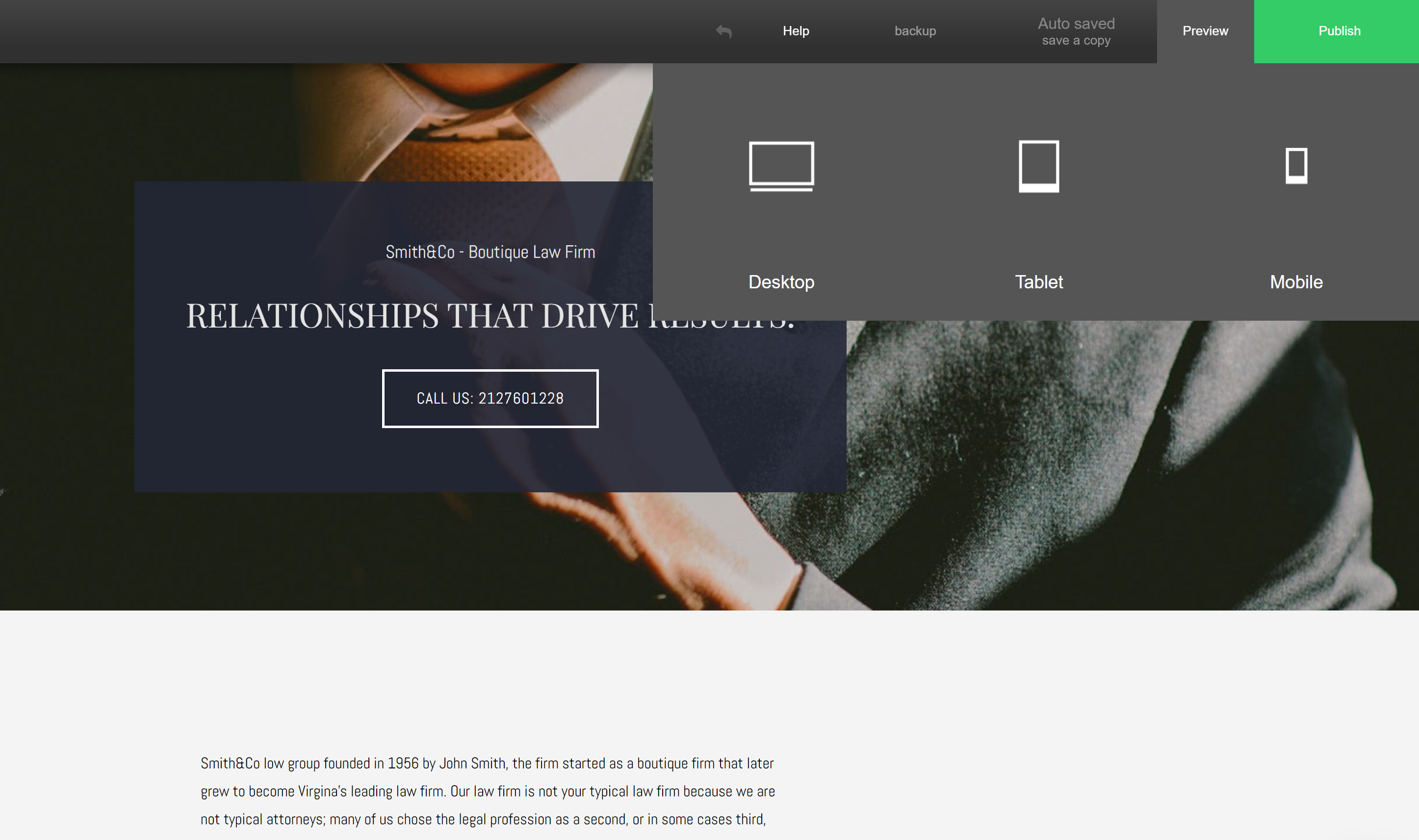
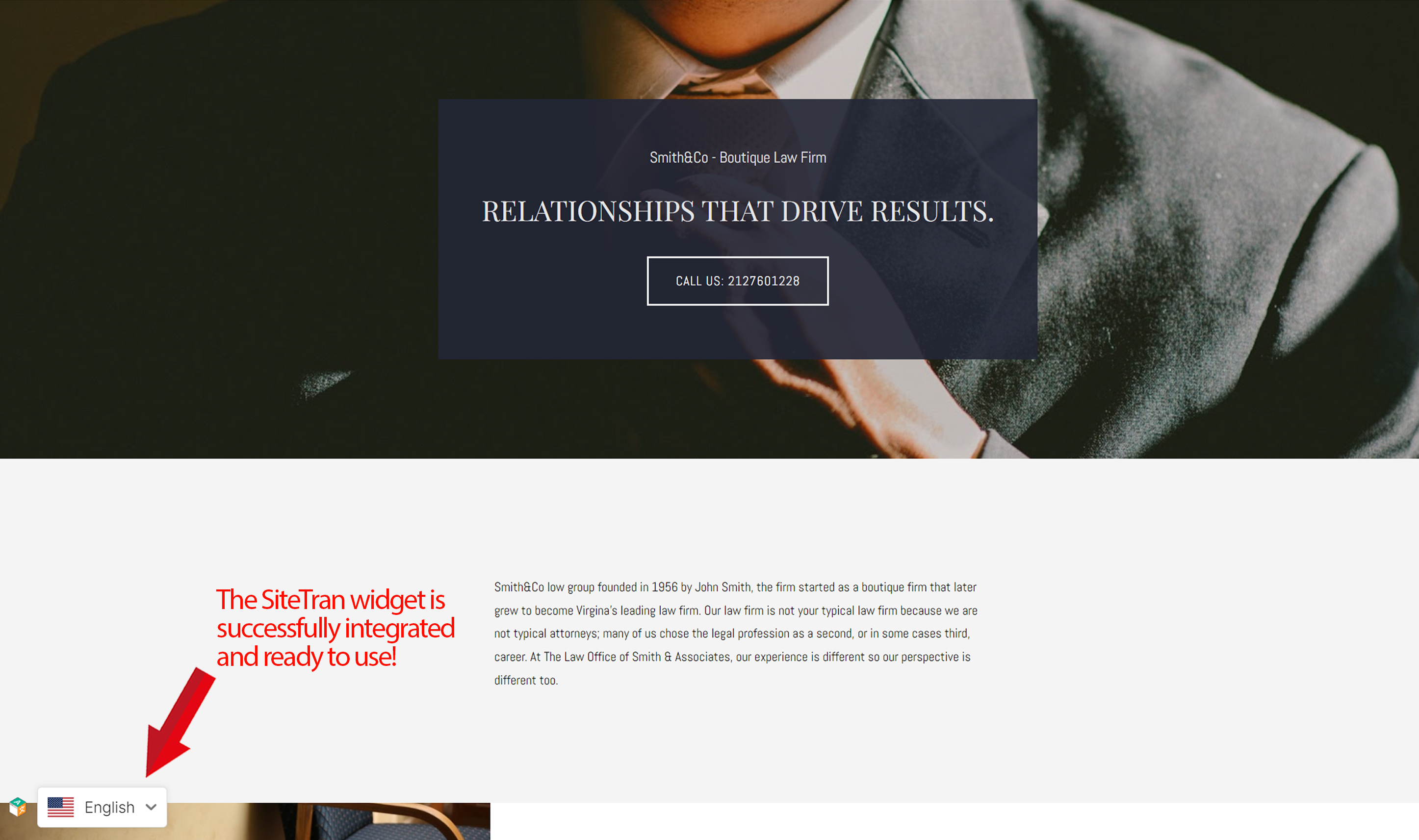
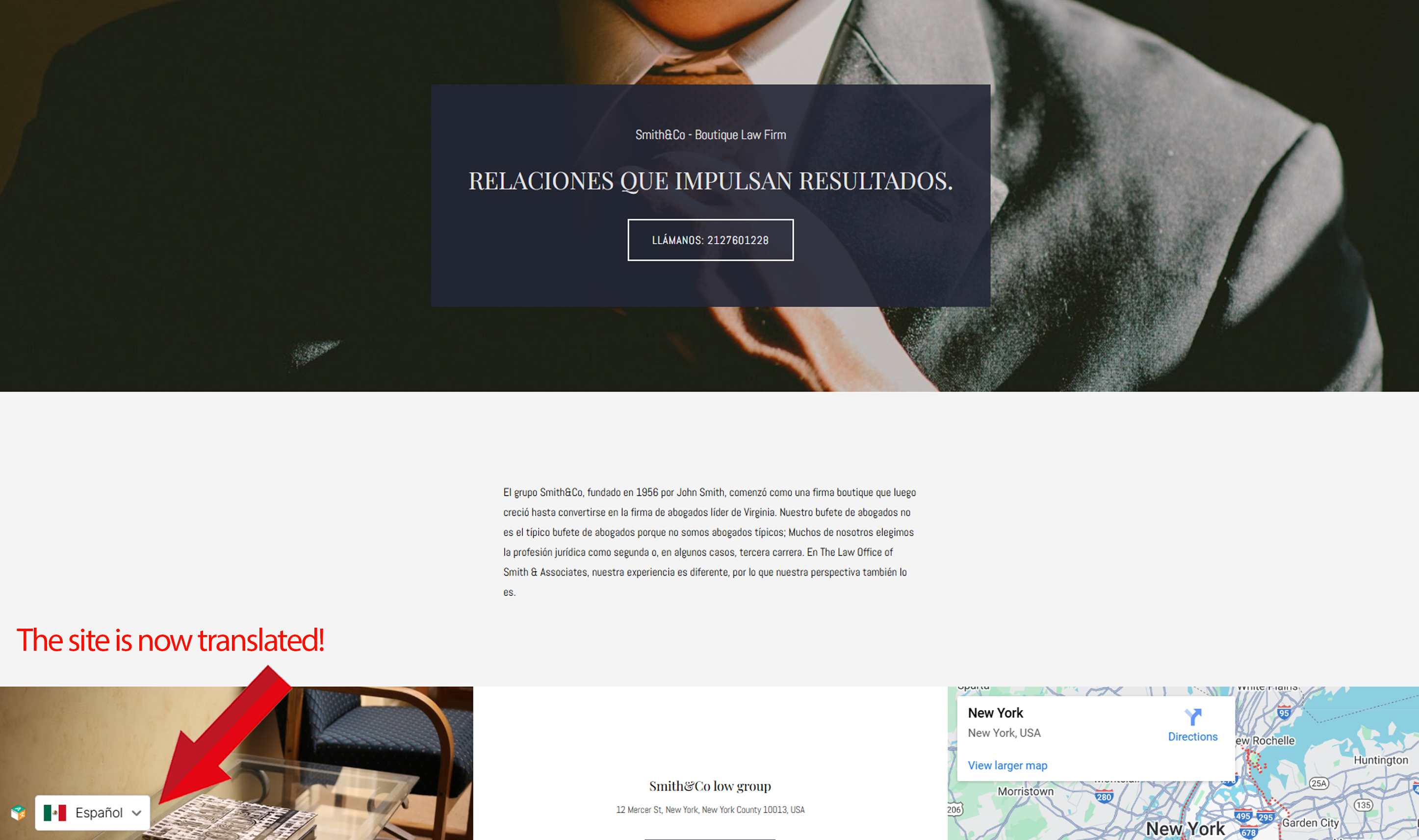
Congratulations! You have successfully integrated SiteTran with your IM Creator site.
Guide to Translating
Translating is easy. Read our quick guide on translating for newcomers.