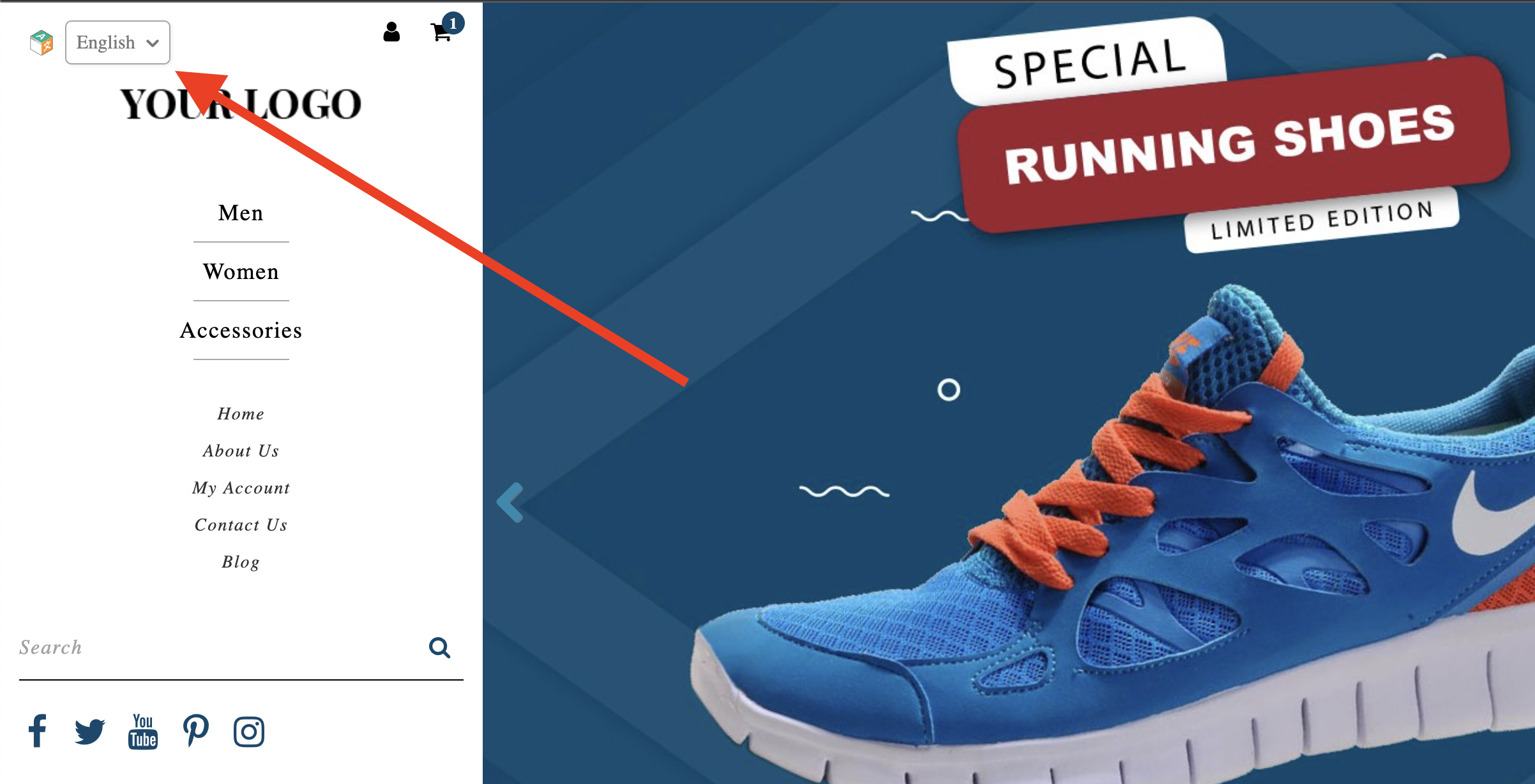Overview of Shift4Shop + SiteTran Integration
This guide offers a straightforward, step-by-step approach to make your Shift4Shop website multilingual in just a few minutes. Anyone can follow along successfully, no technical background needed.
Expanding your online business's reach to a global audience has never been easier for Shift4Shop users thanks to SiteTran. Whether you're looking to attract new customers from different backgrounds or enhance the user experience for your current international clientele, this guide will walk you through the entire process.
Let's dive into the world of website translation and unlock new possibilities for your Shift4Shop site, with SiteTran!
Prerequisites:
A Shift4Shop website that you want to translate.
A SiteTran account that you will integrate with your Shift4Shop site. If you haven’t already, sign up for SiteTran, and add a new site.
Time needed:
Estimated time needed: 3 minutes.
Let’s get started.
Get your Widget Code
First retrieve your widget code from SiteTran. If you haven’t already signed up for SiteTran, it only takes 30 seconds. After creating your account, create a site in SiteTran, and then proceed to get your widget code, which is what generates the language dropdown on your Shift4Shop site.
In SiteTran go to the "Widget" page.
To get your site’s SiteTran Widget Code, go to your site’s "Widget" page from the menu on top.
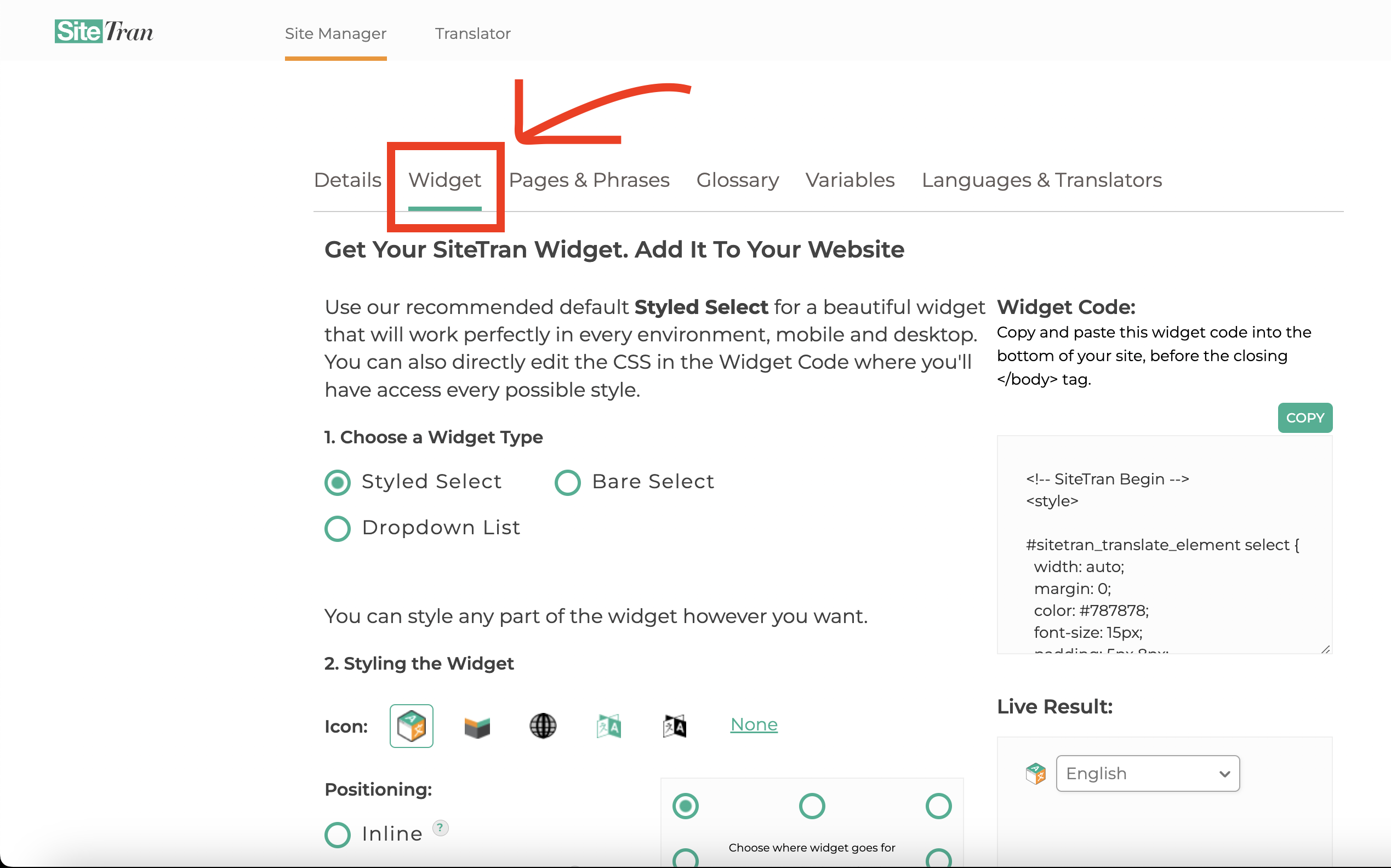
Copy the Widget Code
Click the "Copy" button to copy your widget code (includes your styles). You will use this in a bit.
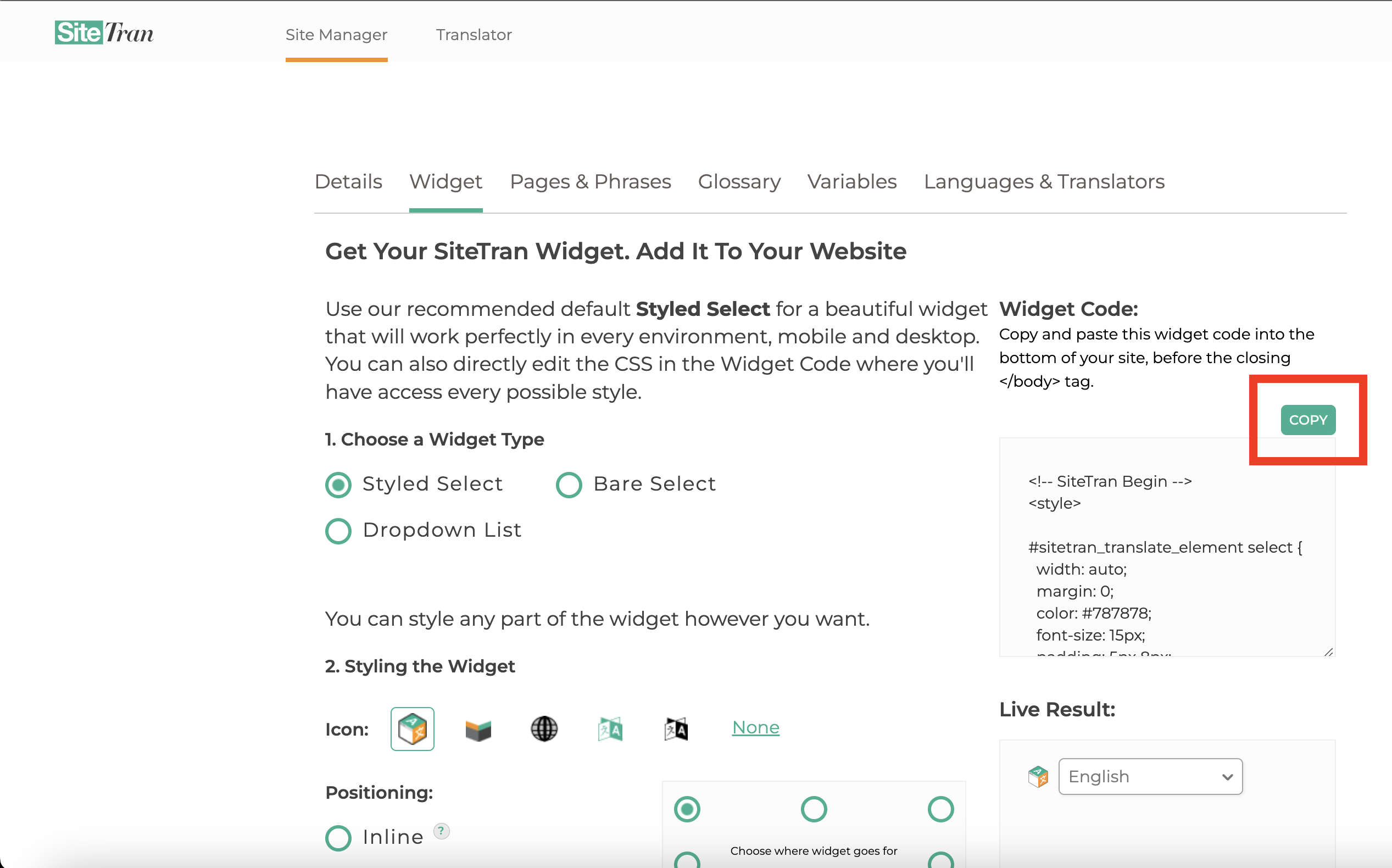
Integrating with Shift4Shop
Login to Shift4Shop Site
In a new tab, log in to your Shift4Shop website
Accessing the HTML Editor
- Click on "Settings".
- Then click on "Design".
- And then click on "Themes & Styles".
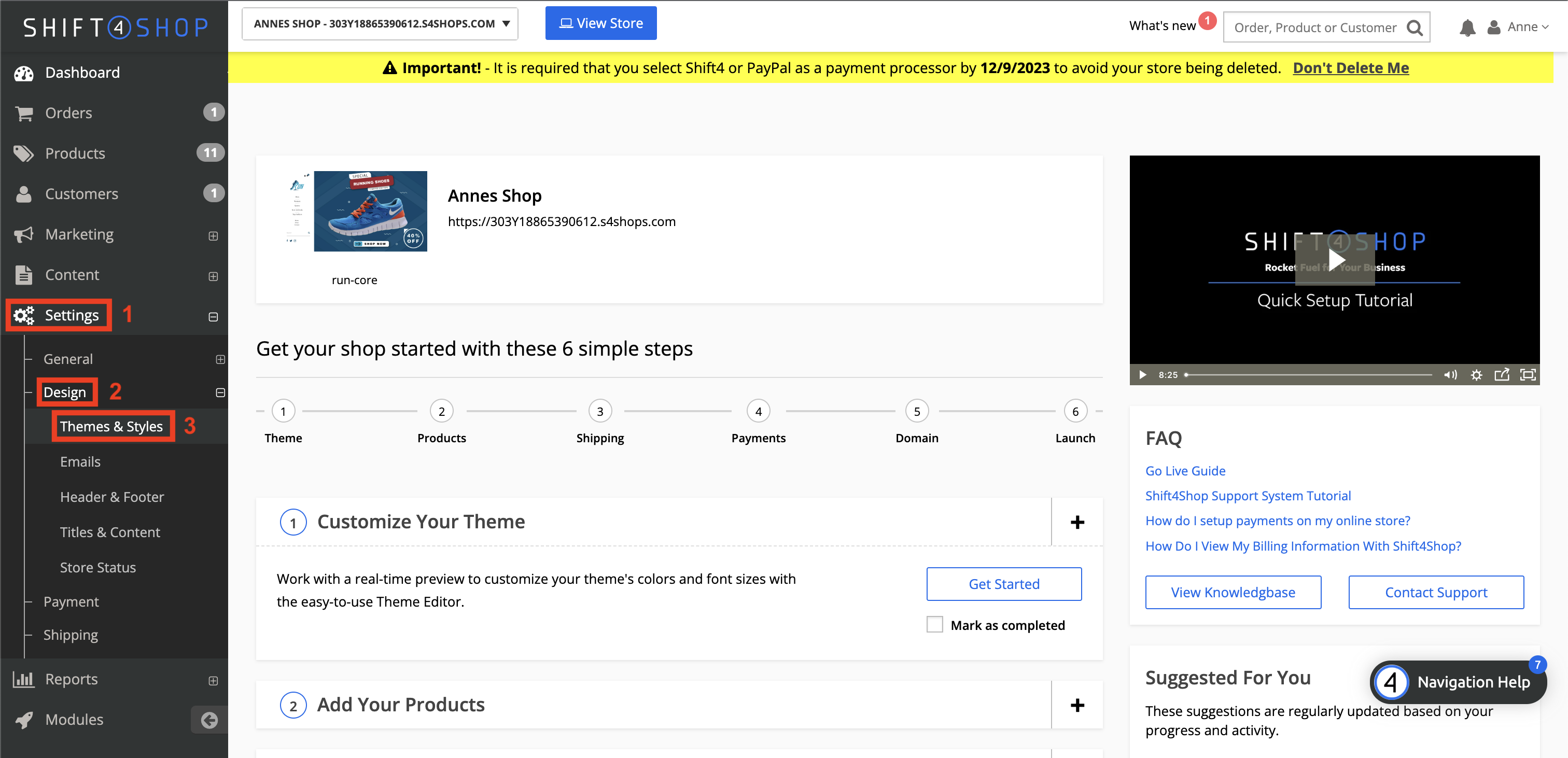
Click "Open Template Editor"
Scroll down and find the "Edit Template" section. Click on the "Open Template Editor" button.
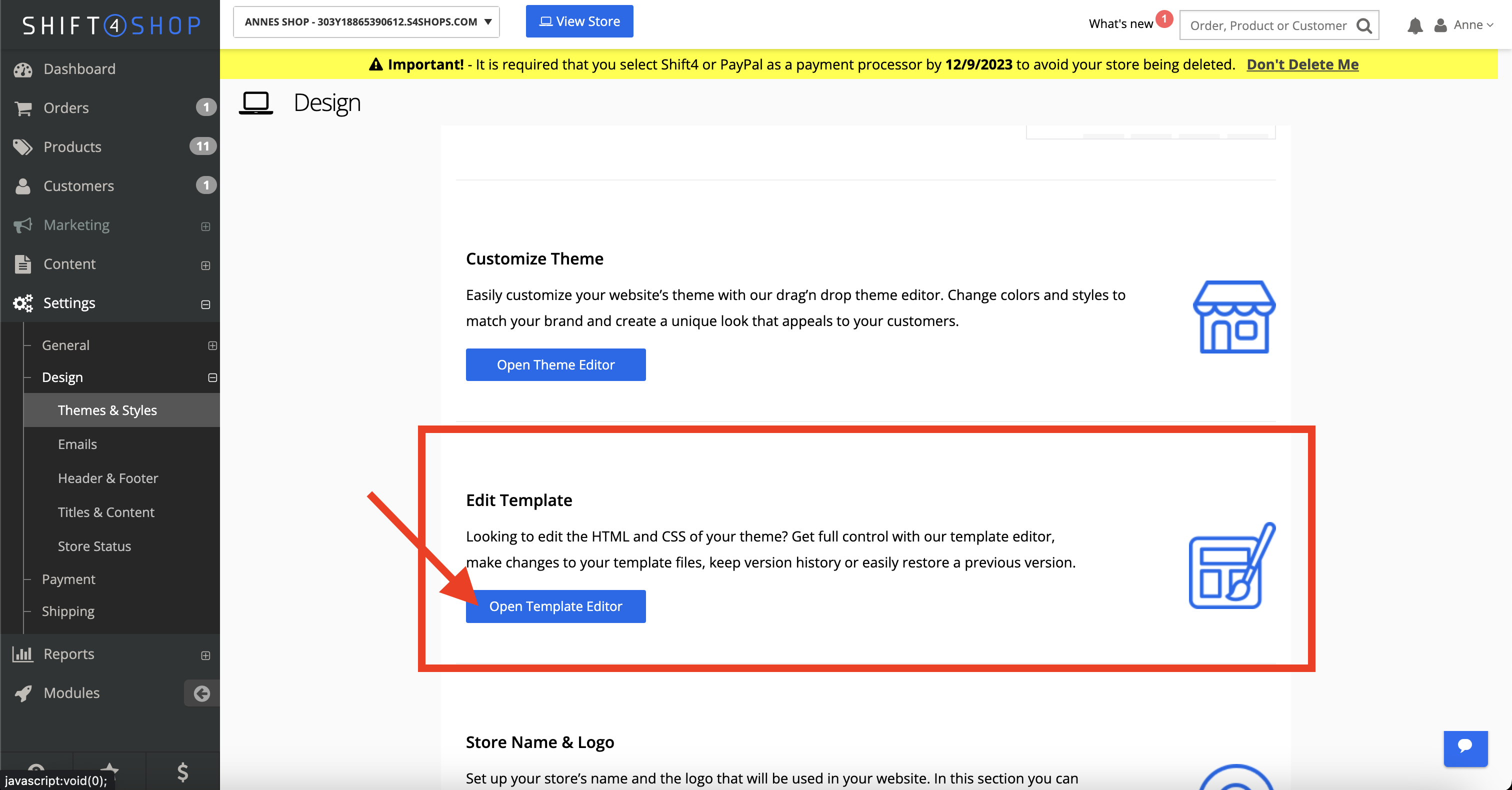
Open "frame.html"
Click on the "frame.html" text to open the HTML editor.

Paste the widget code
You will see your site’s HTML editor, which is where you add the SiteTran code.
Paste the SiteTran Widget Code that you copied earlier, right before the closing of the body element - before the </body>
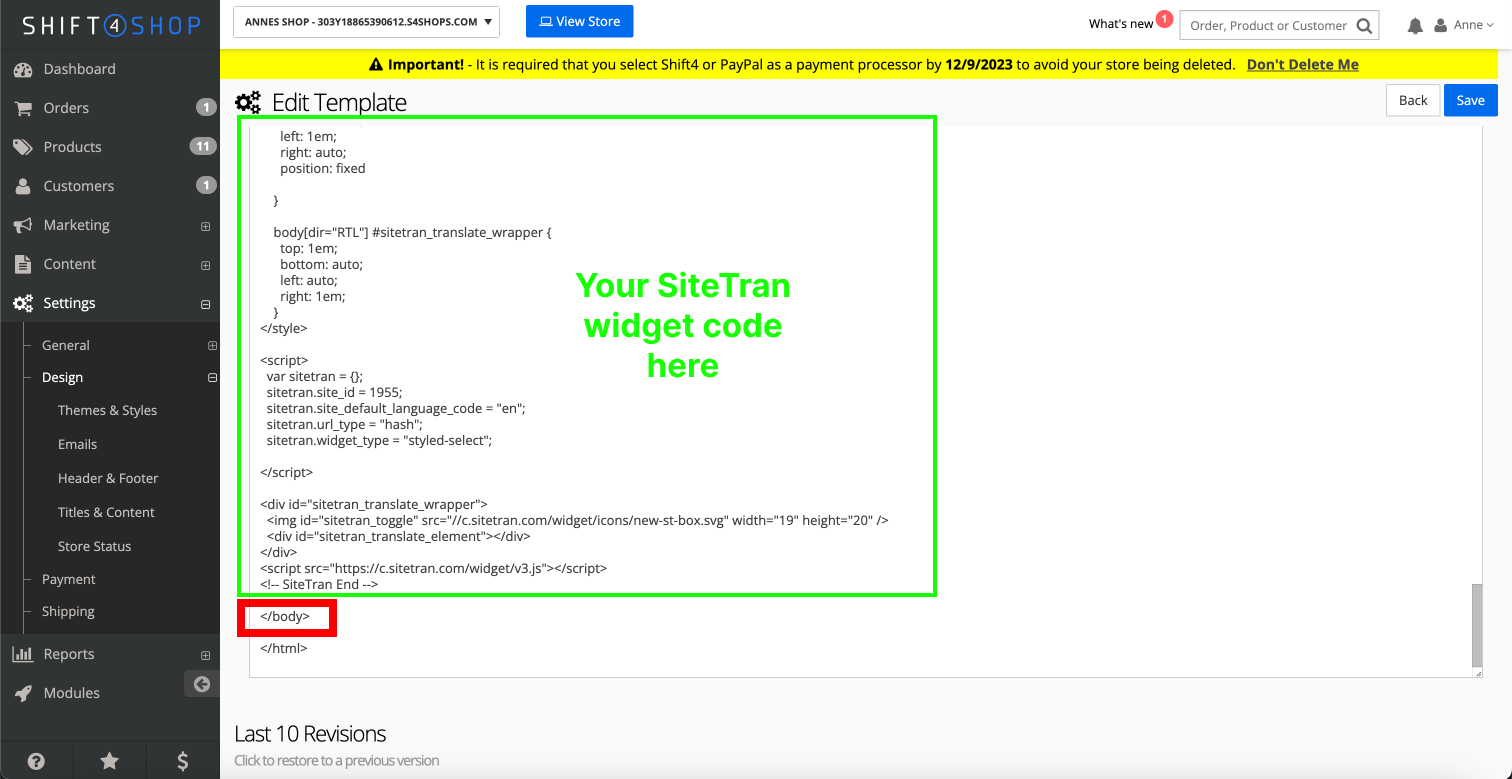
Click "Save"
At the top right of the code editor, save your changes.
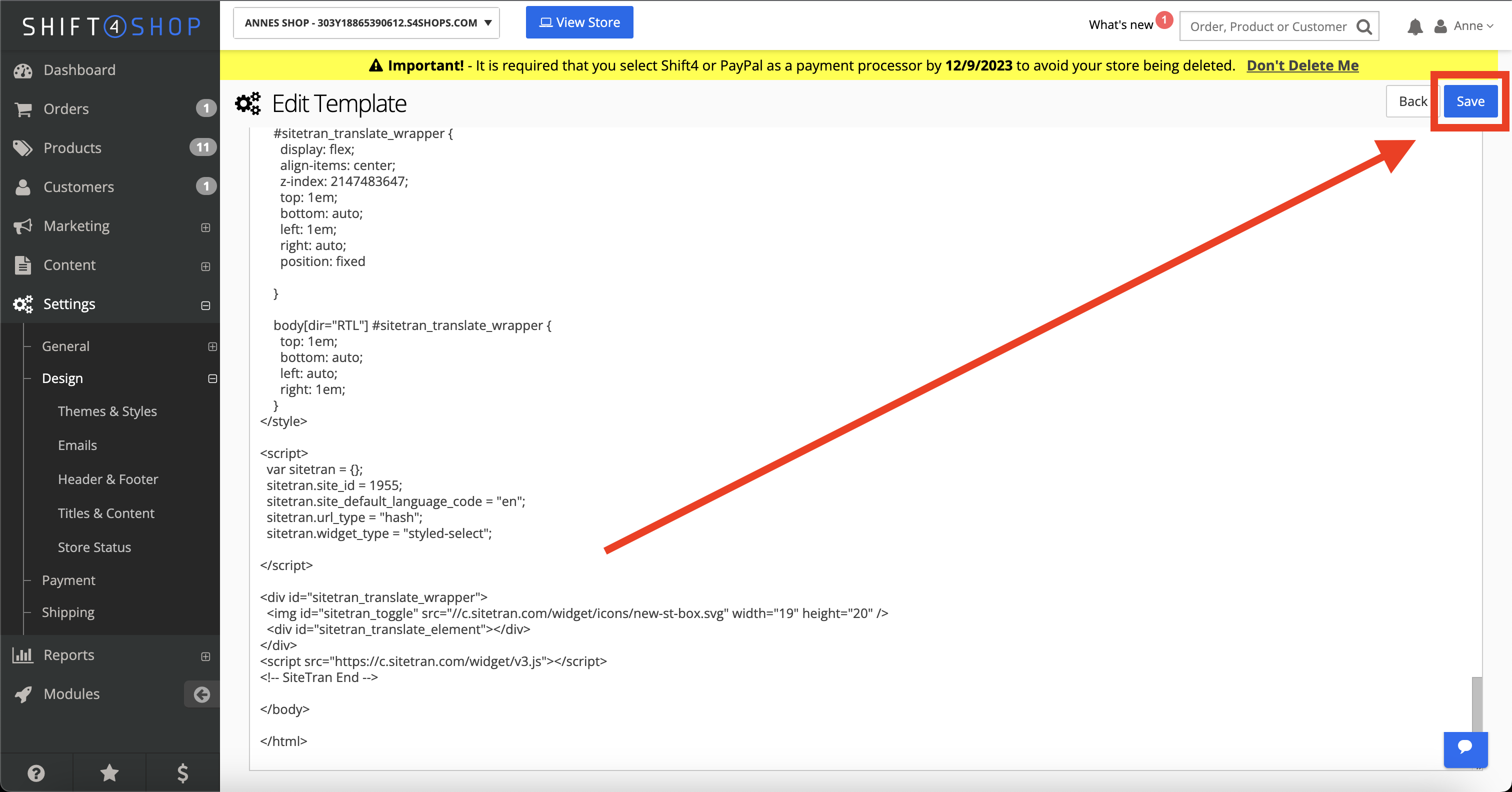
Verifying & Translating
Testing the Integration.
Visit your Shift4Shop site, and locate the SiteTran Widget. Choose your new language from the dropdown, and SiteTran will begin discovering your phrases.