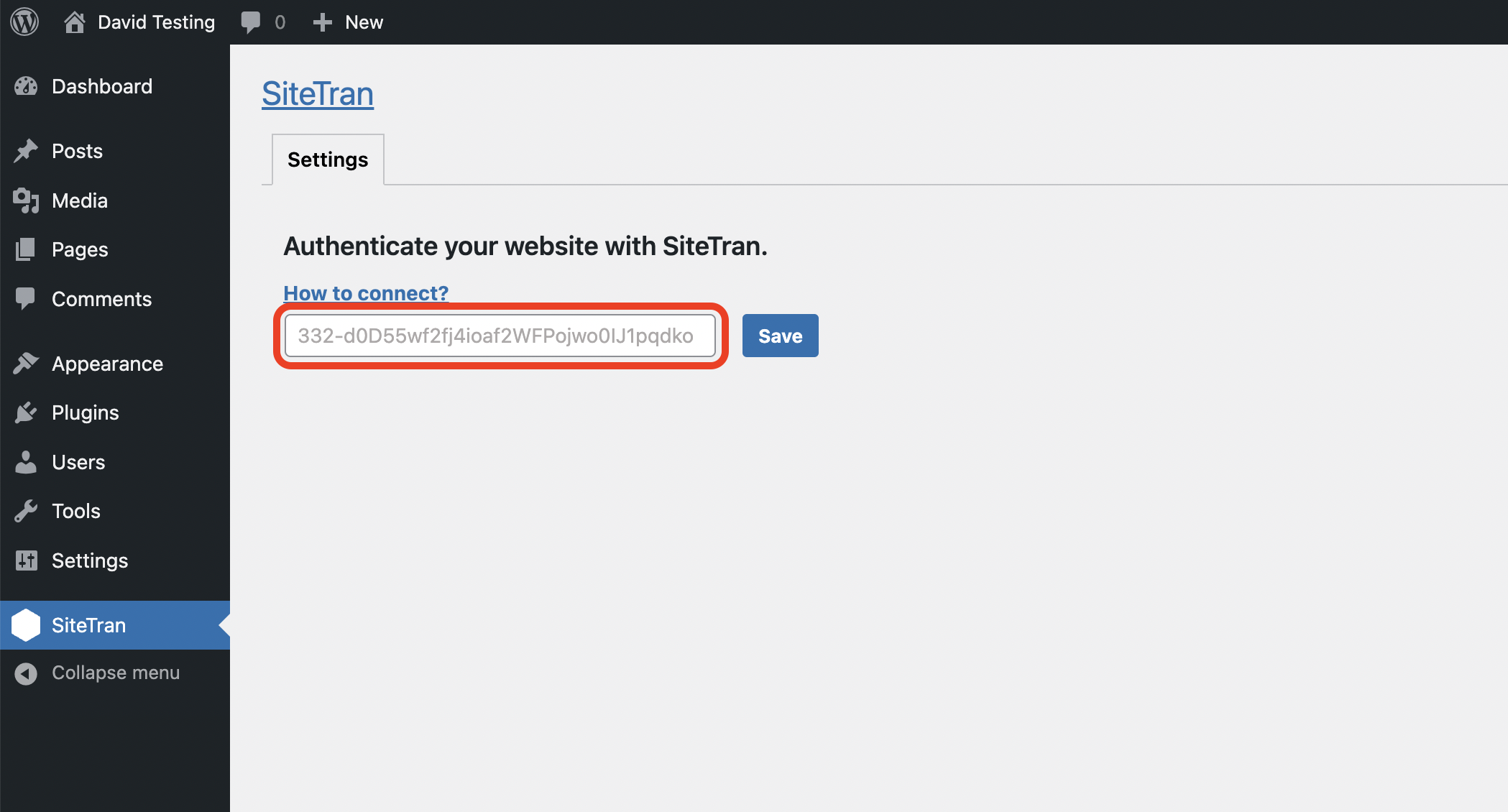Below is a step-by-step guide for integrating SiteTran with your WordPress website.
We show you how to add the SiteTran Plugin to to your Wordpress site, and connect the plugin with your account in SiteTran (authentication).
Add the SiteTran Plugin
1) Navigate to the "Add Plugins" page
Open your WordPress admin dashboard. Inside the admin menu, find "Plugins", and click on "Add New Plugin".
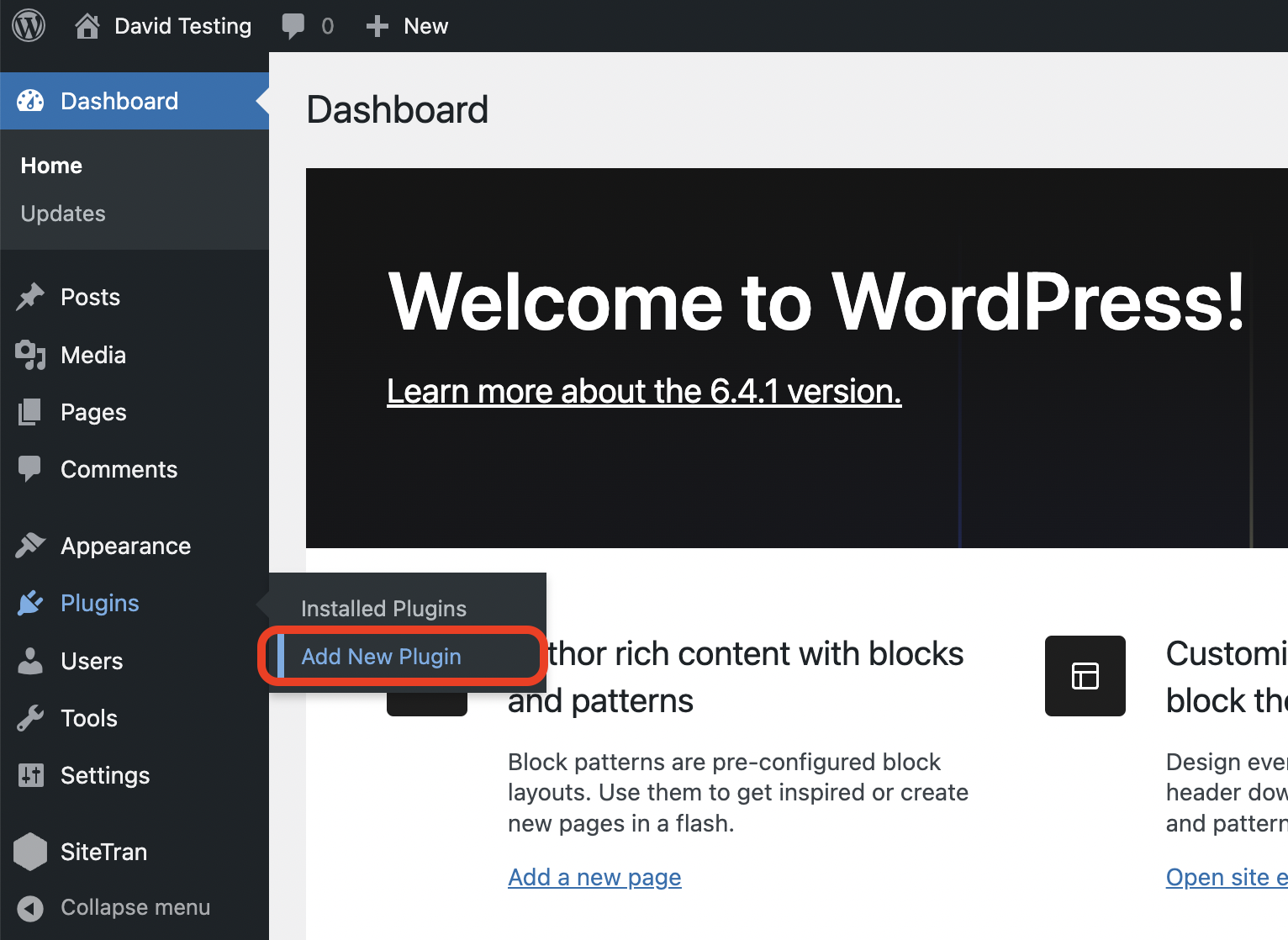
2) Search for "sitetran"
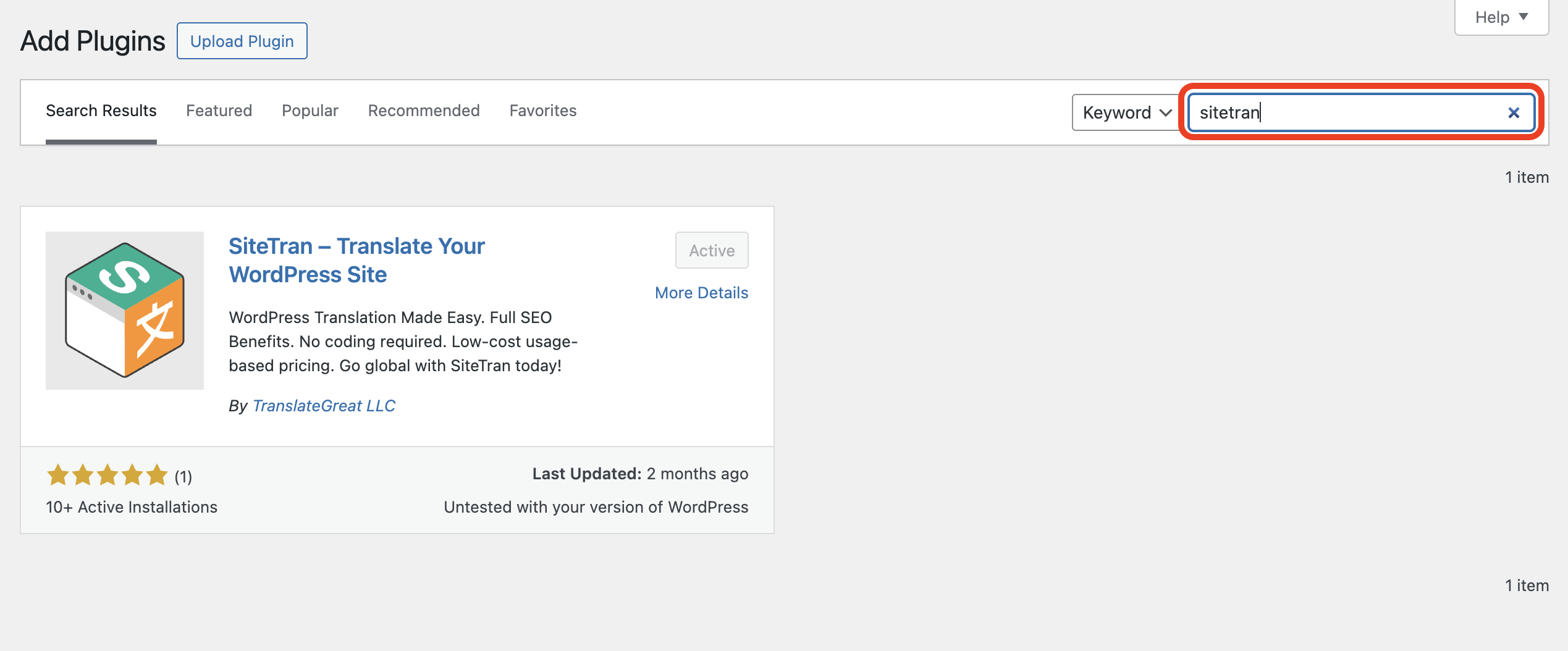
3) Install SiteTran
Click "Install Now". This will add the SiteTran plugin to your WordPress site.
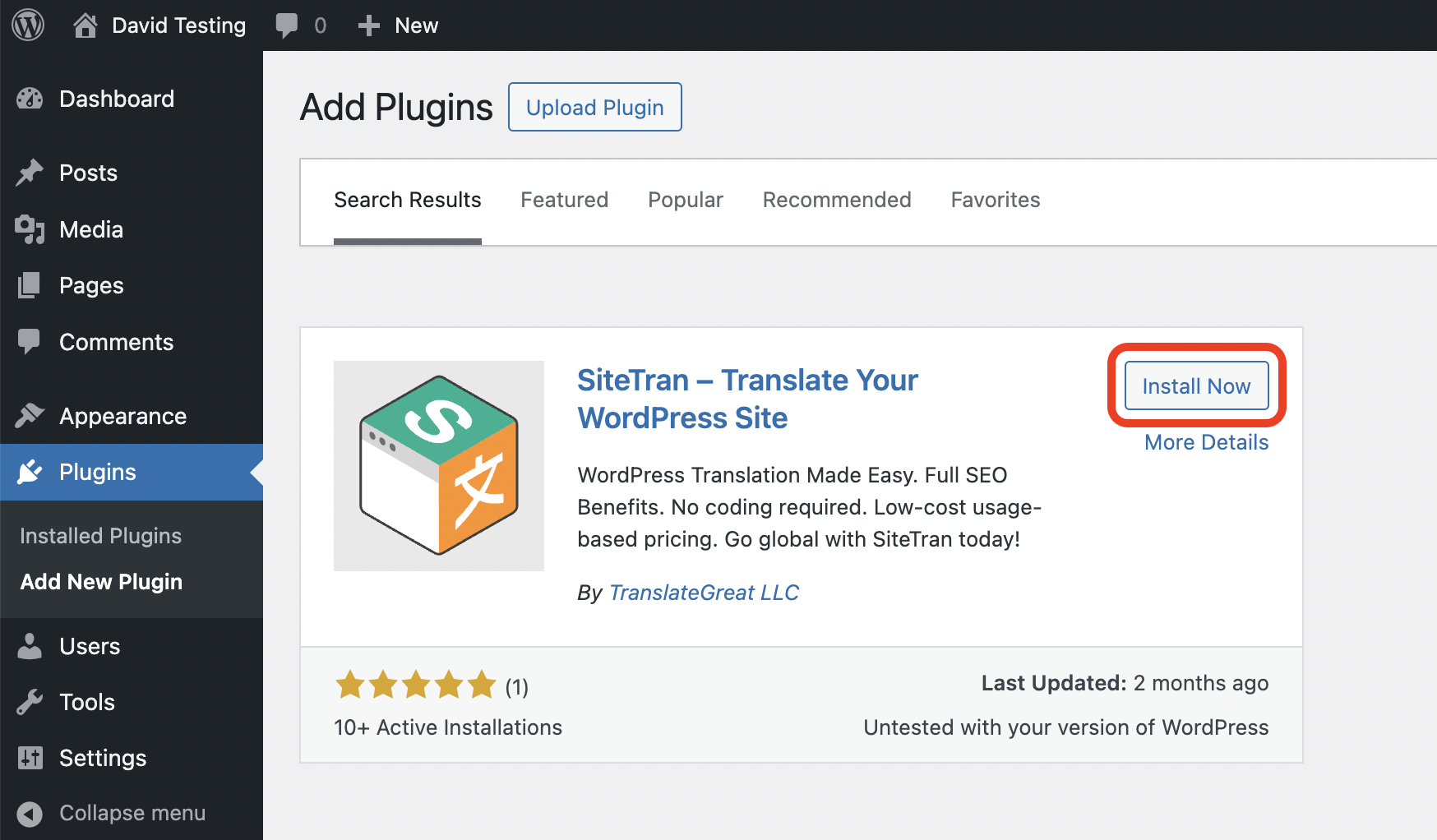
4) Activate SiteTran
Click "Activate".
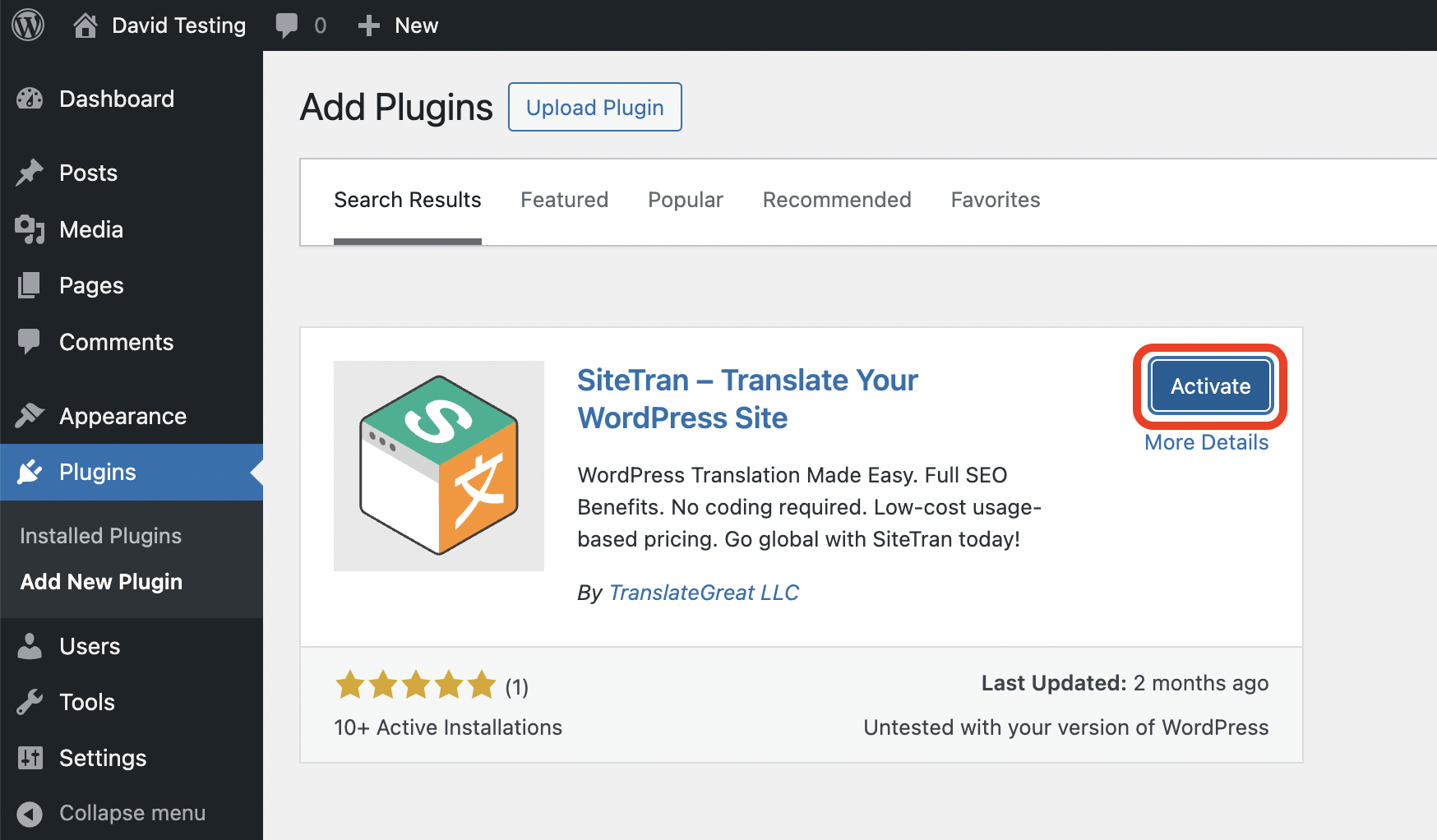
Authenticate with SiteTran
1) Navigate to the SiteTran Plugin page
Click on the new "SiteTran" button inside your WordPress Admin menu.
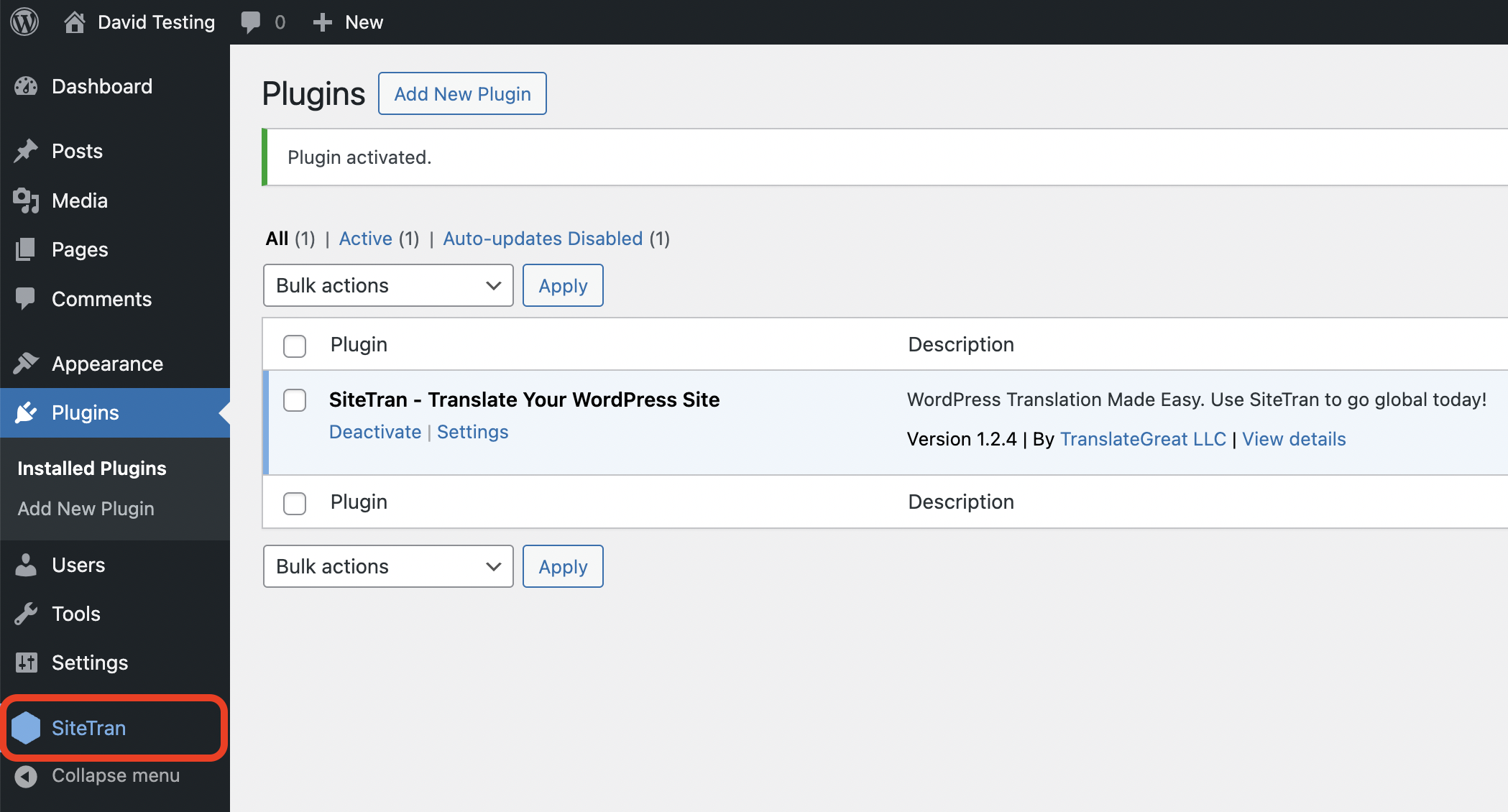
2) Complete the setup
Enter your authentication key in the SiteTran plugin admin page, which links your SiteTran account to your WordPress site.
Here are some quick instructions on generating your Auth Key.